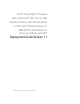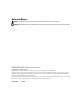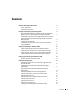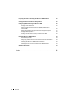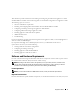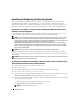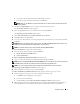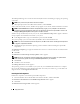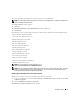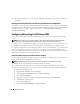Owner's Manual
Deployment Guide 9
3
If you agree with the information, accept the license terms and click
Next
.
NOTE: If you do not agree with the information in the End-User License Agreement, click Cancel. Installation of the
optional R2 components will terminate.
The Setup Summary window appears.
4
Click
Next
.
The Completing Windows Server 2003 R2 Setup window is displayed.
5
Click
Finish
.
The following is a list of optional R2 components available on the Windows Server 2003 R2 Disk 2 CD:
• Active Directory Application Mode
• Active Directory Federation Services
• Identity Management for UNIX
• Distributed File System
• File Server Management
• File Server Resource Manager
• Hardware Management
• Print Management Component
• Storage Manager for SANs
• Microsoft.NET Framework 2.0
• Common Log File System
• Microsoft Services for NFS
• Subsystem for UNIX-based Application
• Windows SharePoint Services
NOTE: For more information on the R2 components, go to
www.microsoft.com/WindowsServer2003/R2/default.mspx.
NOTE: If you are installing the Hardware Management component on a recently released Dell system, a message
appears containing information about third-party IPMI drivers. For more information on this message, see the
document Important Information for Windows Server 2003.
Installing Specific R2 Components on Your System (optional)
Perform the steps below to install a specific R2 component on your system:
1
Log on as an administrator and click
Start
→
Settings
→
Control Panel
, and then double-click on
Add
or Remove Programs
.
2
Click on
Add/Remove Windows Components
.
The Windows Components Wizard window appears.