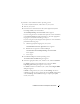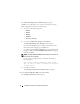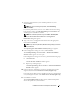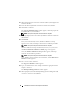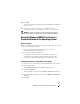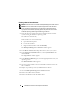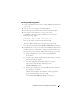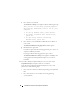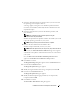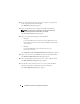Installation Instructions and Important Information
Installation Instructions and Important Information 13
7
Select the appropriate file system and boot partition size, and
click
Continue
.
NOTE: To save your existing boot partition, select Use Existing
Boot Partition.
If your boot partition file system or size is different from the existing
boot partition settings, the
Dell OpenManage Server Assistant
alert
window appears. Click
Yes
to continue.
NOTE: For maximum system security, select NTFS - NT File System.
The
Enter Microsoft Windows 2000 Server Configuration
Information
dialog box appears.
8
Type your system’s configuration information into the appropriate
fields and click
Continue
.
NOTE: If you leave any field blank, Windows Setup prompts you later for
this information.
The
Operating System Installation Summary
dialog box appears.
9
If the configuration settings are correct, click
Continue
.
The
Dell OpenManage Server Assistant — Windows Installation
Wizard
window appears. Go to step 10.
If the configuration settings are
not
correct, perform the following steps:
a
Click
Start Over
.
The
Set the Date and Time
window appears.
b
Repeat step 5 through step 9.
The
Dell OpenManage Server Assistant — Windows Installation
Wizard
window appears.
10
If Service Pack 4 is included on your
Server Assistant
CD or
System
Support
CD, then
deselect
Install Service Pack (English only)
.
If an earlier Service Pack version is included on your
Server Assistant
CD
or
System Support
CD, then select
Install Service Pack (English only)
.
11
Click
Next
to continue.
The
Copy Installation Files
window appears, and the Dell-specific
drivers are copied onto your hard drive.