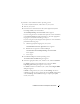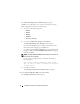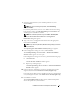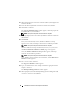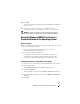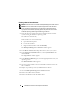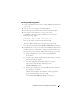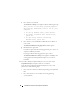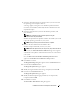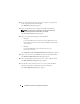Installation Instructions and Important Information
16 Installation Instructions and Important Information
Creating a Device Driver Diskette
NOTE: These instructions are not valid for Dell OpenManage 4.3 and later versions.
NOTE: The Server Assistant CD and System Support CD contain the latest
drivers available at the time that you purchased your Dell system. Use the
appropriate CD to install the operating system. Only advanced users should
install the operating system using the following procedures.
1
Insert the
Server Assistant
CD or
System Support
CD into another
system running the Windows operating system.
The CD starts automatically.
If the CD
does not
start automatically:
a
Open Windows Explorer.
b
Locate the CD drive.
c
Right-click the CD drive and click
AutoPlay
.
The
Dell OpenManage Server Assistant
window appears.
2
In the
Please Select A Server
drop-down menu, select your system.
3
In the
Select Drivers/Utilities Set
box, select
System Utilities
and
click
Continue
.
The
Copy Drivers
window appears.
4
In the
Windows 2000
dialog box, click the appropriate driver for your
operating system.
The
File Download
window appears.
5
Save the compressed file to the local hard drive and then extract the
file to a diskette.
6
Repeat step 4 and step 5 for any additional device drivers.
7
Close the
Dell OpenManage Server Assistant
window.
8
Remove the CD from the CD drive.
9
Remove the diskette from the diskette drive.