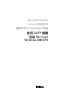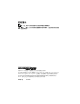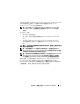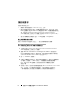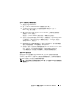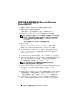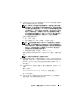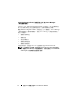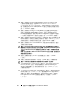Reference Guide
6 使用 Dell™ 媒體 安裝 Microsoft Windows 2008 SP2
使用作業系統媒體安裝 Microsoft Windows
Server 2008 SP2
1
將鍵盤、監視器、滑鼠和所有其他週邊裝置連接至系統。
2
開啟系統以及所有連接的週邊裝置。
在啟動過程中,會出現幾個
BIOS
畫面,但無需使用者介入。
3
將
Microsoft Windows Server 2008 SP2
媒體插入
DVD
磁碟機。
註:如果系統上已安裝 Windows 作業系統,請瀏覽至 CD/DVD 磁碟機
的代號,然後連按兩下媒體圖示開始安裝。如果系統中並沒有安裝
Windows 作業系統,將會出現下列訊息:Press any key to boot from
the CD/DVD ...
( 按下任意鍵從 CD/DVD 啟動 ...) 按任意鍵開始安裝。
4
顯示下列訊息:
Windows is Loading Files (Windows 正在載入檔案 )
檔案載入後,將會出現
Install Windows
(
安裝
Windows)
精靈。
5
在
Install Windows
(
安裝
Windows)
螢幕中,選取適當的
Language
(
語言
)
、
Time & Currency
(
時間與貨幣
)
和
Keyboard
(
鍵盤
)
值。
按一下
Next
(
下一步
)
。
6
在
Windows Server 2008 SP2
螢幕中,按一下
Install Now
(
立即安裝
)
。
7
在
Type your product key for activation
(
鍵入產品識別碼進行啟動
)
螢
幕中,輸入真品證明書
(COA)
標籤上
25
個字元的產品識別碼。
COA
標籤隨附於作業系統。按一下
Next
(
下一步
).
註:如果您使用 Dell 恢復媒體來安裝或重新安裝作業系統,
則不必輸入產品識別碼。請移至步驟 8。
8
在
Select the operating system you want to install
(
選取要安裝的作業系
統
)
螢幕中,從可用清單中選取作業系統,然後按一下
Next
(
下一步
)
。
9
將會顯示
Please read the license terms
(
請閱讀授權條款
)
螢幕,同時顯
示軟體授權條款。請閱讀授權條款,選取
I accept the license terms
(
我接受授權條款
)
選項,然後按一下
Next
(
下一步
)
以繼續安裝。
10
在
Which type of installation do you want
(
需要哪一種安裝類型
)
螢
幕中,為新操作系統的安裝選取
Custom (advanced)
(
自訂
[
進階
])
。