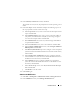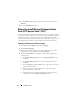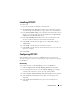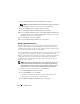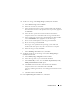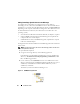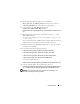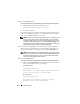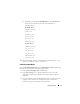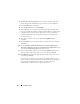Installation Manual
Table Of Contents
- Contents
- Setting Up Your Hardware
- Installing the Windows Server 2003 Compute Cluster Edition With Service Pack 2 Operating System Using Dell OpenManage Server Assistant
- Configuring Your Cluster After Installing the Operating System
- Before You Install Microsoft Compute Cluster Pack (CCP) Service Pack 1 (SP1)
- Installing CCP SP1
- Configuring CCP SP1

20 Installation Guide
4
The
End User License Agreement
screen appears. Read the agreement,
choose
Accept
, and click
Next
if you agree to the terms and conditions.
5
In the
Start RIS
screen, click
Next
.
6
In the
Image Nodes
screen, click
Start RIS
.
7
When RIS starts, the compute nodes can be booted through PXE. After
booting over PXE, the Windows Compute Cluster Edition is installed and
configured on the compute node. Following this, CCP is installed and
configured. RIS needs to be running during the whole compute node
installation process.
8
After all the compute nodes are installed, click
Stop RIS
and then
click
Next
.
9
In the
Summary
screen, ensure that all the compute nodes are listed and
click
Close
.
10
To open
Compute Cluster Administrator
, click
Start
→
All Programs
→
Microsoft Compute Cluster Pack
→
Compute Cluster Administrator
and
then click the
Node Management
tab on the left pane.
11
Select all the compute nodes in the list and click
Approve
located on the
right side of the window. The nodes’ status must change to
Paused
.
12
Click
Resume
, located on the right side of the window. The nodes’ status
much change to
Ready
.
The nodes are now ready to accept jobs. You can add permissions to the
groups and users using the Active Directory. By default, the group Domain
Users, Enterprise Admins, Domain Admins, and the built-in user
Administrator are allowed access as regular cluster users.