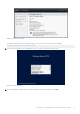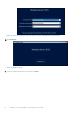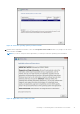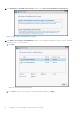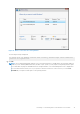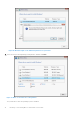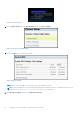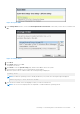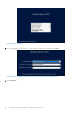Install Guide
22. Enter administrator password, reenter to confirm the password, and then click Finish.
Figure 22. Customize settings
23. After the system reboots, press Ctrl+Alt+Delete to log in to the system.
24. Type the administrator password, and then press Enter.
NOTE:
Windows Server 2019 Essentials do not include the Essentials Experience role. Windows Server 2019 Essentials
can be configured as a domain controller by installing the Active Directory domain services role from Server Manager.
For more information, see Get Started with Windows Server 2019.
The operating system is successfully installed.
It is recommended that you install the latest hotfixes and security updates from Microsoft after installing Windows Server 2019.
You can install these hotfixes and security updates by downloading them or by using the Windows updates available for your
system.
Dell Technologies recommends that you install hotfixes and security update, 1D, or newer form Microsoft on your system by
using Windows update, or by downloading the latest updates after installing the operating system.
Install Windows Server 2019 by using operating
system media
NOTE: Ensure that you have the Microsoft Windows Server 2019 operating system media handy.
NOTE: Microsoft Windows Server 2019 installation by using operating system media is supported in BIOS and UEFI modes.
1. Connect a keyboard, monitor, mouse, and other required peripherals to your system.
2. Turn on your system and the connected peripherals.
3. Press F2 to go to the System Setup page.
Installing or reinstalling Microsoft Windows Server 2019
17