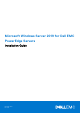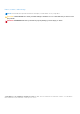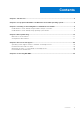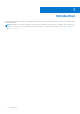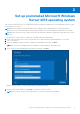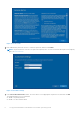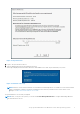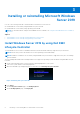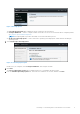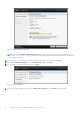Install Guide
Installing or reinstalling Microsoft Windows
Server 2019
Use one of the following methods to install the Microsoft Windows Server 2019 OS:
● Install Windows Server 2019 by using Dell EMC Lifecycle Controller
● Install Windows Server 2019 by using operating system media
NOTE: For information about using the Virtual Media function on iDRAC, see Using the Virtual Media function on iDRAC 6,
7, 8 and 9.
Topics:
• Install Windows Server 2019 by using Dell EMC Lifecycle Controller
• Install Windows Server 2019 by using operating system media
Install Windows Server 2019 by using Dell EMC
Lifecycle Controller
To install Windows Server 2019 for Standard, Datacenter, and the Essentials edition by using the Lifecycle Controller:
NOTE: Ensure that you have the Windows Server 2019 operating system media handy.
NOTE: Installation of Windows Server 2019 by using Dell EMC Lifecycle Controller is supported on the yx3x* PowerEdge
servers and later.
*Dell PowerEdge M630 and Dell PowerEdge FC630 do not support the operating system installation using Dell EMC Lifecycle
Controller.
1. Connect the keyboard, monitor, mouse, and other required peripherals to your system.
2. Turn on the system and the connected peripherals.
3. When the Dell EMC logo is displayed, press F10, and then select Entering Lifecyle Controller.
Figure 6. Entering Lifecycle Controller
4. Press Enter.
5. On the Lifecycle Controller page, click OS Deployment.
6. On the OS Deployment page, click Deploy OS.
3
8 Installing or reinstalling Microsoft Windows Server 2019