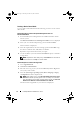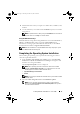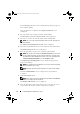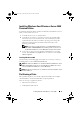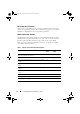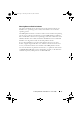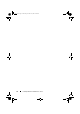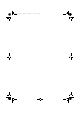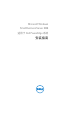Reference Guide
14 Installing Windows Small Business Server
The
Connecting your server
screen is displayed along with the progress of
the installation updates.
Once the updates are completed, the
Company information
screen
is
displayed.
3
Enter the details of the company(optional) and click
Next
.
The
Personalize your server and your network
screen is displayed.
4
Enter the server name, the internal domain name and click
Next
.
NOTE: The server name and internal domain name cannot be changed after
the installation.
The
Add a network administrator account
screen is displayed.
5
Enter the network administrator user name and password and click
Next
.
The
Install Security Services
screen is displayed.
6
Select the appropriate security service (optional) and click
Next
.
NOTE: The security services listed in the Install Security services screen are trial
versions valid for four months. You have to buy the full license separately. Check
the details of the network administrator account, server name, and domain name
in That is all the information needed screen, and click Next to confirm.
The
Expanding and Installing Files
screen is displayed along with the
progress of installation.
NOTE: The installation may take 30 minutes to an hour to complete depending
upon the hardware you are using.
NOTE: During the operating system installation, the system reboots multiple
times.
The
Successful Installation
screen is displayed once the installation
is
complete.
7
Click
Start using the server
.
NOTE: If the system encounters problems during installation, the Installation
Issues screen displays the list of problems.
The
Windows SBS Console
screen is displayed.
8
Select the appropriate initial configuration tasks to complete the system
setup and close the window once the configuration is complete.
book.book Page 14 Thursday, November 11, 2010 12:03 PM