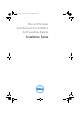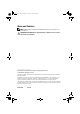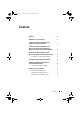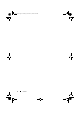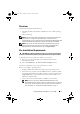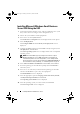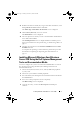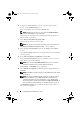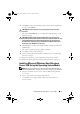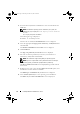Reference Guide
10 Installing Windows Small Business Server
3
Insert the
Microsoft Windows Small Business Server 2008
media into the
DVD drive.
NOTE: If a Windows operating system is installed on your system, the
following message is displayed:
Press any key to boot from the
CD/DVD ...
Press any key to begin the installation.
The following message is displayed:
Windows is Loading Files
After the files are loaded, the
Install Windows
screen is displayed.
4
Select the appropriate
Language
,
Time & Currency
, and
Keyboard
values
and click
Next
.
The
Windows Small Business Server 2008
screen is displayed.
5
Click
Install Now
.
The
Type your product key for activation
screen is displayed.
6
Enter the 25-character product key located on your Certificate of
Authenticity (COA) label and click
Next
.
NOTE: The COA label is shipped along with your operating system.
NOTE: If you are using the Dell recovery media to install or reinstall your
operating system, you will not be prompted for the product key.
The
Please read the license terms
screen is displayed along with the software
license terms.
7
Read the license terms, select the
I accept the license terms
option, and
click
Next
to continue with the installation.
The
Which type of installation do you want
screen is displayed.
8
Select
Custom (advanced)
for a new operating system installation.
The
Where do you want to install Windows
screen is displayed.
book.book Page 10 Thursday, November 11, 2010 12:03 PM