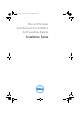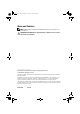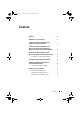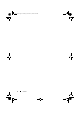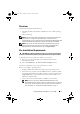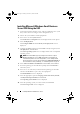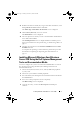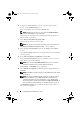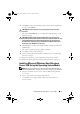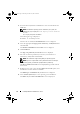Reference Guide
Installing Windows Small Business Server 2008 7
11
Read the information carefully. If you agree with all the information, select
I accept the license terms
and then click
Next
.
The
Which Type of Installation Do You Want
screen is displayed.
12
Click
Custom
(advanced)
, if it is not selected.
The
Disk Partition
screen is displayed.
13
Select the partition on which you want to install Windows Small Business
Server 2008 and click
Next
.
The
Installing Windows
screen is displayed and the installation process
begins. For information on drive partitioning, see
"Partitioning a Drive" on
page 15.
14
Complete the instructions in the
Windows Small Business Server 2008
Installation
wizard.
To complete the operating system installation, perform the procedure
described in
"Completing the Operating System Installation
" on
page 13
.
Installing Microsoft Windows Small Business
Server 2008 Using the Dell Systems Management
Tools and Documentation Media
You must configure the system to boot from the CD/DVD drive. To install
the operating system using the Dell Systems Management Tools and
Documentation media:
1
Connect the keyboard, monitor, mouse, and any additional peripherals
to
your system.
2
Turn on the system and the attached peripherals.
3
Insert the
Dell Systems Management Tools and Documentation
media into
the CD/DVD drive.
4
Press <F2> when prompted to run the setup utility.
The
BIOS Settings
screen is displayed.
5
Using the arrow keys, scroll to the
Boot Sequence
field and press
<Enter>.
book.book Page 7 Thursday, November 11, 2010 12:03 PM