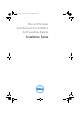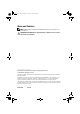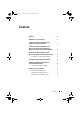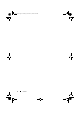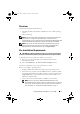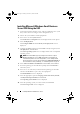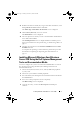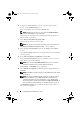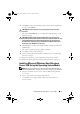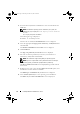Reference Guide
Installing Windows Small Business Server 2008 9
11
Click
Back
to change the installation options. If the options displayed are
accurate, click
Continue
.
CAUTION: All system partitions are erased along with all data on the local
hard
drives.
The
Server OS Installation
screen is displayed and the operating system
installation begins.
CAUTION: The Dell Systems Build and Update Utility screen prompts you to
remove the media after all the installation settings are finalized. Remove the Dell
Systems Management Tools and Documentation media. The system reboots to
local hard drives and then prompts for the Windows Installation media. Do not
boot directly to the CD/DVD drive at this stage.
12
Click
Finish
after you have inserted the Windows installation media in the
CD/DVD drive.
The system may display messages during installation.
13
Press
OK
to continue with installation.
14
Follow "Installing Microsoft Windows Small Business Server 2008 Using
the USC" on page 6.
To complete the operating system installation, perform the procedure
described in
"Completing the Operating System Installation" on page 13.
Installing Microsoft Windows Small Business
Server 2008 Using the Operating System
Media
NOTE: It is recommended that you use the USC or Dell Systems Management Tools
and Documentation media as it includes the latest drivers and fixes for your Dell system.
1
Connect a keyboard, monitor, mouse, and any additional peripherals to
your system.
2
Turn on your system and any attached peripherals.
Several BIOS screens appear during startup, but do not require any
user
intervention.
book.book Page 9 Thursday, November 11, 2010 12:03 PM