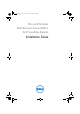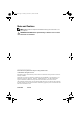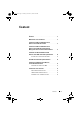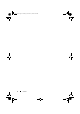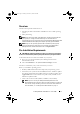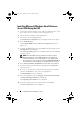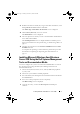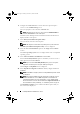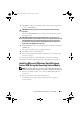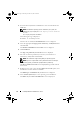Reference Guide
6 Installing Windows Small Business Server
Installing Microsoft Windows Small Business
Server 2008 Using the USC
1
Connect the keyboard, monitor, mouse, and any peripherals to the system
that you have chosen to configure as the management server.
2
Turn on the system and the attached peripherals.
3
Press <F10> to enter
System Services
.
The
Unified Server Configurator
menu is displayed with several options.
4
Select
OS Deployment
.
The
Configure RAID now or Go directly to OS deployment
screen is
displayed.
5
Configure the RAID at this time. If the RAID is already configured, select
OS deployment
, and click
Next
.
The
Select Operating System
screen is displayed with a list of compatible
operating systems.
NOTE: Ensure that RAID is properly configured to enable the required
Windows Small Business Server 2008 configuration. For information on
recommended partition sizes and configurations, see the Getting Started
document and other reference documentation from support.microsoft.com. For
more information on drive partitioning, see
"Partitioning a Drive" on page 15.
6
Select
Microsoft Windows Small Business Server 2008
, and click
Next
.
7
Insert the operating system media when prompted, and click
Finish
to
reboot the system.
8
Press <F11> to ensure that you boot from the operating system media
and select the DVD drive or press a key when prompted.
The
Install Windows
screen is displayed.
9
Select the appropriate option for
Language
,
Time and Currency Format
,
and
Keyboard or Input Method
, and click
Next
.
The
Operating System Install
screen is displayed.
10
Select the operating system you want to install, and click
Next
.
The
License Agreement
screen is displayed.
book.book Page 6 Thursday, November 11, 2010 12:03 PM