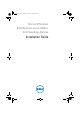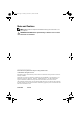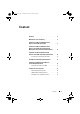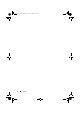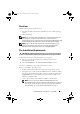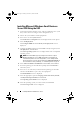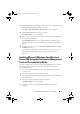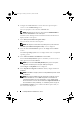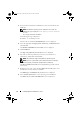Reference Guide
8 Installing Windows Small Business Server
6
Configure the DVD ROM drive to be the first boot option and press
<Esc> to exit the
BIOS Setting
screen.
The system prepares to boot from the CD/DVD drive.
NOTE: Alternatively, you can press <F11> to enter the Boot Device Menu to
select the DVD ROM drive as the boot option.
The
Dell Systems Management Tools and Documentation
media menu is
displayed with several options.
7
Select
Dell Systems Build and Update Utility.
The system boots from the selected option.
NOTE: This may take several minutes depending on the speed of the drive.
The
Dell Systems Build and Update Utility
screen is displayed.
8
Select the
Server OS Installation
option in the
Single Server Solution
section.
The
Select Operating System
screen is displayed with a list of compatible
operating systems.
9
Select
Microsoft Windows Small Business Server 2008
.
Ensure
Create Utility Partition
option is checked if you want to create a
utility partition, and click
Continue
.
NOTE: If you select the Create Utility Partition option, you can run system
diagnostics and memory tests using the <F10> key during post.
The
Configure or Skip RAID
screen is displayed.
10
Select
Skip Raid Configuration
if RAID is already configured and click
Continue
.
NOTE: If the RAID is configured, then the existing RAID configuration details
are displayed.
NOTE: Ensure that the RAID is properly configured to enable the required
Windows Small Business Server 2008 configuration. For information on
recommended partition sizes and configurations, see the Getting Started
document and other reference documentation from support.microsoft.com. For
more information on drive partitioning, see
"Partitioning a Drive" on page 15.
The
Installation Summary
screen and the installation options that you
have selected, are displayed.
book.book Page 8 Thursday, November 11, 2010 12:03 PM