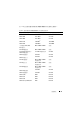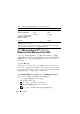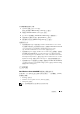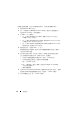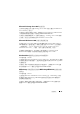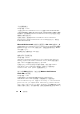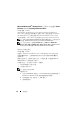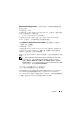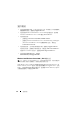Reference Guide
重要資訊 43
啟用硬體輔助虛擬的步驟:
1
在
POST
螢幕上按下
<F2>
鍵。
螢幕上將會顯示
BIOS Settings
(BIOS
設定
)
畫面。
2
導覽至
CPU Information
(CPU
資訊
)
區段。
3
按
<Enter>
鍵導覽至
Virtualization Technology
(
虛擬技術
)
。
4
透過切換向左鍵和向右鍵,選取
Enabled
(
已啟用
)
。
5
儲存選取內容並結束
BIOS Setup
(BIOS
設定
)
畫面。
相關說明文件
•
如需有關採用
Hyper-V
技術執行
Windows Small Business Server 2008
的支援實作情況與已知技術限制等資訊,請參閱
technet.microsoft.com
上的
Using Hyper-V with Windows Small Business Server 2008
(
在
Windows Small Business Server 2008
中使用
Hyper-V)
。
•
如需有關
Hyper-V
角色在
Windows Server 2008
中的已知問題,請參閱
www.dell.com/ostechsheets
上的
Microsoft Hyper-V for Dell PowerEdge
Systems Running Microsoft Windows Server 2008 - Installation Instructions
and Important Information
(
適用于執行
Microsoft Windows Server 2008
的
Dell PowerEdge
系統的
Microsoft Hyper-V -
安裝說明與重要資訊
)
。
•
如需有關
Hyper-V
伺服器的已知問題,請參閱
www.dell.com/ostechsheets
上的
Microsoft Hyper-V for Dell PowerEdge systems
(
適用于
Dell PowerEdge
系統的
Microsoft Hyper-V)
。
已知問題
Small Business Server 2008 OOBE 精靈無法移動資料夾
依指令碼,以下資料夾已設定為移至其他分割區,「全新體驗」(OOBE)
精靈無法移動:
• Exchange
資料夾
• Windows Server Update Services (WSUS)
資料夾
• Sharepoint
資料夾
註:這個問題僅會發生在出廠時預先安裝的系統。