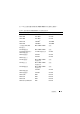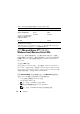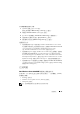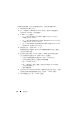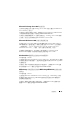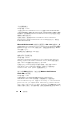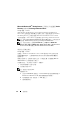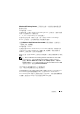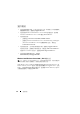Reference Guide
44 重要資訊
若要解決這個問題,您必須手動移動資料夾。若要手動移動資料夾:
1
開啟
Windows SBS
主控台。
2
按一下導覽列中的
Backup and Server Storage
(
備份和
伺服器儲存
)
,
然後按
Server Storage
(
伺服器儲存
)
。
3
在
Tas ks
(
工作
)
窗格中:
•
按一下
Move Exchange Server Data
(
移動
Exchange Server
資料
)
以移動
Exchange
資料夾。
•
按一下
Move SharePoint Services Data
(
移動
SharePoint Services
資料
)
以移動
Windows SharePoint
資料夾。
•
按一下
Move Windows Update Repository Data
(
移動
Windows Update
儲存庫資料
)
來移動
WSUS
資料夾。
4
檢閱說明文字,然後按
Next
(
下一步
)
。
精靈會檢查您的伺服器中是否有可用的硬碟磁碟機與分割區,讓您可
以將資料夾移至該處。
5
如果您尚未設定備份,會出現一個訊息,詢問您是否想要設定備份,
並且在移動資料前備份資料。選擇下列其中一個選項:
•
如果您不想要組態備份或備份資料,請按一下
OK
(
確定
)
。
•
如果您想要設定備份並且先備份資料後再繼續:
a
按一下
Cancel
(
取消
)
。
b
按一下
Backup
(
備份
)
標籤,然後按
Configure server backup
(
設定伺服器備份
)
。
c
重新啟動精靈。
6
在
Choose a new location for the data
(
選擇資料的新位置
)
頁面中,選擇
您想將資料移往哪個磁碟機或分割區,然後按一下
Move
(
移動
)
。
7
等資料傳輸完之後,按一下
Close
(
關閉
)
。