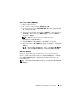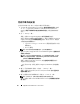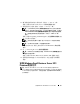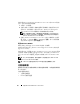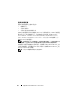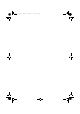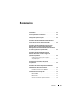Users Guide
Table Of Contents
- Overview
- Pre-Installation Requirements
- System Requirements
- Installing Microsoft Windows Small Business Server 2011 Using Dell USC
- Installing Microsoft Windows Small Business Server 2011 Using the Dell Systems Management Tools and Documentation Media
- Installing Microsoft Windows Small Business Server 2011 Using the Operating System Media
- Completing the Operating System Installation
- Installing Windows Small Business Server 2011 Premium Add-On
- Partitioning a Drive
- 概览
- 预安装要求
- 系统要求
- 使用 Dell USC 安装 Microsoft Windows Small Business Server 2011
- 使用 Dell Systems Management Tools and Documentation 介质安装 Microsoft Windows Small Business Server 2011
- 使用操作系统介质安装 Microsoft Windows Small Business Server 2011
- 完成操作系统安装
- 安装 Windows Small Business Server 2011 Premium 加载项
- 对驱动器进行分区
- 概觀
- 預安裝要求
- 系統需求
- 使用 Dell USC 安裝 Microsoft Windows Small Business Server 2011
- 使用 Dell Systems Management Tools and Documentation 媒體安裝 Microsoft Windows Small Business Server 2011
- 使用作業系統媒體安裝 Microsoft Windows Small Business Server 2011
- 完成作業系統安裝
- 安裝 Windows Small Business Server 2011 Premium 附加元件
- 分割磁碟機
- Présentation
- Tâches préalables à l'installation
- Configuration système requise
- Installation de Microsoft Windows Small Business Server 2011 à l'aide de l'utilitaire Dell USC
- Installation de Microsoft Windows Server Small Business 2011 à l'aide du support Dell Systems Management Tools and Documentation (Documentation et outils de gestion des systèmes Dell)
- Installation de Microsoft Windows Small Business Server 2011 à l'aide du support du système d'exploitation
- Finalisation de l'installation du système d'exploitation
- Installation du module complémentaire Windows Small Business Server 2011 Premium
- Partitionnement d'un disque dur
- Übersicht
- Maßnahmen vor der Installation
- Systemanforderungen
- Installation von Microsoft Windows Small Business Server 2011 mit dem Dell USC
- Installation von Microsoft Windows Small Business Server 2011 mit dem Dell Systems Management Tools and Documentation-Medium
- Installation von Microsoft Windows Small Business Server 2011 vom Betriebssystemmedium
- Abschließen der Betriebssysteminstallation
- Installation von Windows Small Business Server 2011 Premium-Add-On
- Partitionieren eines Laufwerks
- 概要
- インストール前の要件
- システム要件
- Dell USC を使用した Microsoft Windows Small Business Server 2011 のインストール
- Dell Systems Management Tools and Documentation メディアを使用した Microsoft Windows Small Business Server 2011 のインストール
- 『再インストール用』メディアを使用した Microsoft Windows Small Business Server 2011 のインストール
- OS のインストールの完了
- Microsoft Windows Small Business Server 2011 Premium Add-On のインストール
- ドライブのパーティション
- 개요
- 사전 설치 요구 사항
- 시스템 요구 사항
- Dell USC를 사용하여 Microsoft Windows Small Business Server 2011 설치
- Dell Systems Management Tools and Documentation 매체를 사용하여 Microsoft Windows Small Business Server 2011 설치
- 운영 체제 매체를 사용하여 Microsoft Windows Small Business Server 2011 설치
- 운영 체제 설치 완료
- Windows Small Business Server 2011 Premium 추가 기능 설치
- 드라이브 분할
- Descripción general
- Requisitos previos a la instalación
- Requisitos del sistema
- Instalación de Microsoft Windows Small Business Server 2011 mediante Dell USC
- Instalación de Microsoft Windows Small Business Server 2011 mediante el soporte multimedia Dell Systems Management Tools and Documentation
- Instalación de Microsoft Windows Small Business Server 2011 mediante el soporte multimedia del sistema operativo
- Finalización de la instalación del sistema operativo
- Instalación del complemento Windows Small Business Server 2011 Premium
- Partición de una unidad
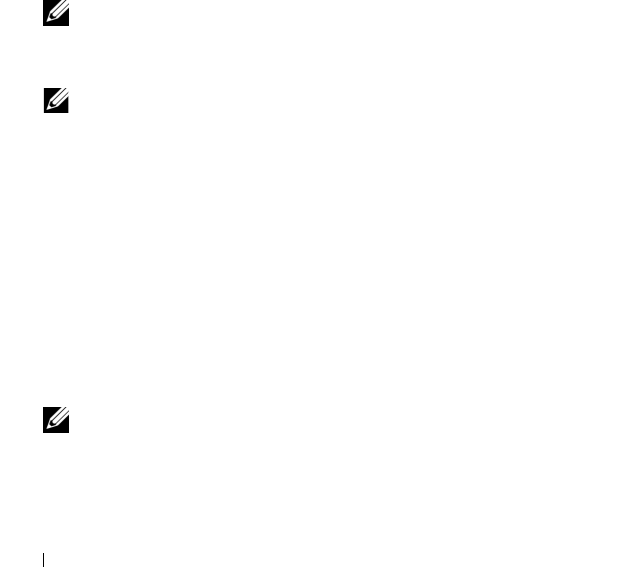
50 安裝 Windows Small Business Server 2011
完成作業系統安裝
在安裝作業系統之後,執行下列程序以輸入所需的資訊:
1
在
Verify the clock and time zone settings
(
確認時鐘與時區設定
)
畫面
中,按一下
Open Date and Time to verify the clock and time zone
settings
(
開啟日期與時間以確認時鐘與時區設定
)
以變更時鐘與時區
設定。
2
按一下
Next
(
下一步
)
。
螢幕上將顯示
Get important updates
(
取得重要更新
)
畫面。
如果作業系統沒有網路控制器的驅動程式,螢幕上將會顯示
A network
adapter not found
(
找不到網路配接器
)
畫面。使用下列其中一個選項
安裝網路控制器驅動程式:
• Open Device Manager to install drivers (
開啟裝置管理員以安裝
驅動程式
)
• Browse (
瀏覽
)
註: 除非安裝網路控制器驅動程式,否則無法繼續安裝。
3
選取
Go online and get the most recent installation updates
(
連線並取得
最新的安裝更新
)
。
註: 只有在系統連接至網際網路時,您才能夠選擇這個選項。如果系
統沒有連接至網際網路,請選擇 Do not get the most recent installation
updates (不要取得最新的安裝更新)。
螢幕上將顯示
Connecting your server
(
正在連接您的伺服器
)
畫面,
並且顯示安裝更新的進度。
一旦更新完成之後,螢幕上會顯示
Company information
(
公司資訊
)
畫面。
4
輸入公司的詳細資料
(
選填
)
,然後按一下
Next
(
下一步
)
。
螢幕上將顯示
Personalize your server and your network
(
個人化您的伺
服器與網路
)
畫面。
5
輸入伺服器名稱及內部網域名稱,然後按一下
Next
(
下一步
)
。
註: 在安裝之後,您無法變更伺服器名稱與內部網域名稱。
螢幕上將顯示
Add a network administrator account
(
新增網路管理員帳
號
)
畫面。