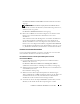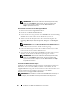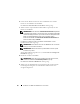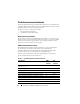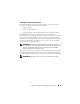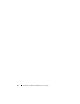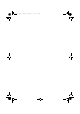Users Guide
Table Of Contents
- Overview
- Pre-Installation Requirements
- System Requirements
- Installing Microsoft Windows Small Business Server 2011 Using Dell USC
- Installing Microsoft Windows Small Business Server 2011 Using the Dell Systems Management Tools and Documentation Media
- Installing Microsoft Windows Small Business Server 2011 Using the Operating System Media
- Completing the Operating System Installation
- Installing Windows Small Business Server 2011 Premium Add-On
- Partitioning a Drive
- 概览
- 预安装要求
- 系统要求
- 使用 Dell USC 安装 Microsoft Windows Small Business Server 2011
- 使用 Dell Systems Management Tools and Documentation 介质安装 Microsoft Windows Small Business Server 2011
- 使用操作系统介质安装 Microsoft Windows Small Business Server 2011
- 完成操作系统安装
- 安装 Windows Small Business Server 2011 Premium 加载项
- 对驱动器进行分区
- 概觀
- 預安裝要求
- 系統需求
- 使用 Dell USC 安裝 Microsoft Windows Small Business Server 2011
- 使用 Dell Systems Management Tools and Documentation 媒體安裝 Microsoft Windows Small Business Server 2011
- 使用作業系統媒體安裝 Microsoft Windows Small Business Server 2011
- 完成作業系統安裝
- 安裝 Windows Small Business Server 2011 Premium 附加元件
- 分割磁碟機
- Présentation
- Tâches préalables à l'installation
- Configuration système requise
- Installation de Microsoft Windows Small Business Server 2011 à l'aide de l'utilitaire Dell USC
- Installation de Microsoft Windows Server Small Business 2011 à l'aide du support Dell Systems Management Tools and Documentation (Documentation et outils de gestion des systèmes Dell)
- Installation de Microsoft Windows Small Business Server 2011 à l'aide du support du système d'exploitation
- Finalisation de l'installation du système d'exploitation
- Installation du module complémentaire Windows Small Business Server 2011 Premium
- Partitionnement d'un disque dur
- Übersicht
- Maßnahmen vor der Installation
- Systemanforderungen
- Installation von Microsoft Windows Small Business Server 2011 mit dem Dell USC
- Installation von Microsoft Windows Small Business Server 2011 mit dem Dell Systems Management Tools and Documentation-Medium
- Installation von Microsoft Windows Small Business Server 2011 vom Betriebssystemmedium
- Abschließen der Betriebssysteminstallation
- Installation von Windows Small Business Server 2011 Premium-Add-On
- Partitionieren eines Laufwerks
- 概要
- インストール前の要件
- システム要件
- Dell USC を使用した Microsoft Windows Small Business Server 2011 のインストール
- Dell Systems Management Tools and Documentation メディアを使用した Microsoft Windows Small Business Server 2011 のインストール
- 『再インストール用』メディアを使用した Microsoft Windows Small Business Server 2011 のインストール
- OS のインストールの完了
- Microsoft Windows Small Business Server 2011 Premium Add-On のインストール
- ドライブのパーティション
- 개요
- 사전 설치 요구 사항
- 시스템 요구 사항
- Dell USC를 사용하여 Microsoft Windows Small Business Server 2011 설치
- Dell Systems Management Tools and Documentation 매체를 사용하여 Microsoft Windows Small Business Server 2011 설치
- 운영 체제 매체를 사용하여 Microsoft Windows Small Business Server 2011 설치
- 운영 체제 설치 완료
- Windows Small Business Server 2011 Premium 추가 기능 설치
- 드라이브 분할
- Descripción general
- Requisitos previos a la instalación
- Requisitos del sistema
- Instalación de Microsoft Windows Small Business Server 2011 mediante Dell USC
- Instalación de Microsoft Windows Small Business Server 2011 mediante el soporte multimedia Dell Systems Management Tools and Documentation
- Instalación de Microsoft Windows Small Business Server 2011 mediante el soporte multimedia del sistema operativo
- Finalización de la instalación del sistema operativo
- Instalación del complemento Windows Small Business Server 2011 Premium
- Partición de una unidad
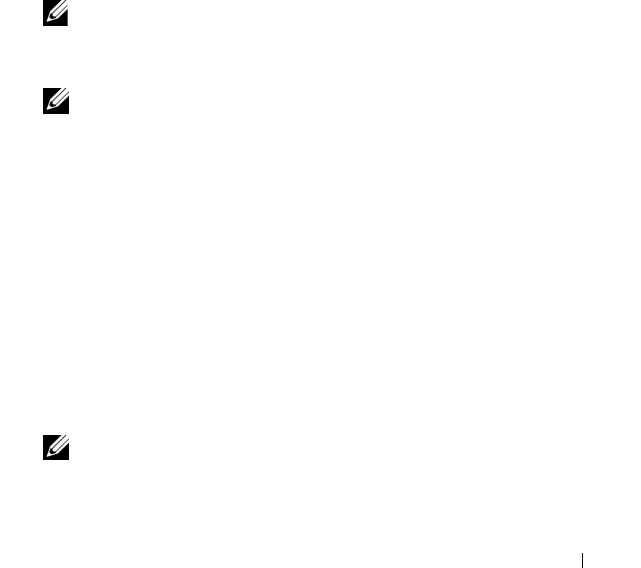
Installation von Windows Small Business Server 2011 89
Abschließen der Betriebssysteminstallation
Nehmen Sie nach der Installation des Betriebssystems folgende Eingaben vor:
1
Klicken Sie im Bildschirm
Uhr- und Zeitzoneneinstellungen
überprüfen
auf
„Datum und Uhrzeit“ öffnen, um die Uhr- und
Zeitzoneneinstellungen zu überprüfen
, um
die Uhrzeit und Zeitzone
einzustellen.
2
Klicken Sie auf
Weiter
.
Der Bildschirm
Wichtige Updates abrufen
wird angezeigt.
Wenn das Betriebssystem nicht über den Treiber für den
Netzwerkcontroller verfügt, wird der Bildschirm
Ein Netzwerkadapter
wurde nicht gefunden
angezeigt. Gehen Sie auf eine der folgenden Arten
vor, um einen Netzwerkcontrollertreiber zu installieren:
• Geräte-Manager öffnen und Treiber installieren
•Durchsuchen
ANMERKUNG: Die Installation kann erst dann fortgesetzt werden, wenn Sie
den Netzwerkcontrollertreiber installieren.
3
Wählen Sie
Online die neuesten Installationsupdates abrufen
aus.
ANMERKUNG: Diese Option lässt sich nur auswählen, wenn das System mit
dem Internet verbunden ist. Wenn das System nicht mit dem Internet
verbunden ist, wählen Sie Die neuesten Installationsupdates nicht abrufen aus.
Im Bildschirm
Connecting your server
(Server verbinden) wird der
Fortschritt der Installations-Updates angezeigt.
Wenn die Updates durchgeführt sind, wird der Bildschirm
Firmeninformationen
angezeigt.
4
Geben Sie die Informationen zum Unternehmen ein (optional) und
klicken Sie auf
Weiter
.
Der Bildschirm
Server und Netzwerk personalisieren
wird angezeigt.
5
Geben Sie den Servernamen und den internen Domänennamen ein und
klicken Sie auf
Weiter
.
ANMERKUNG: Der Servername und der interne Domänenname lassen sich
nach der Installation nicht mehr ändern.
Der Bildschirm
Netzwerkadministratorkonto hinzufügen
wird angezeigt.