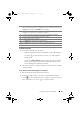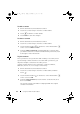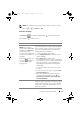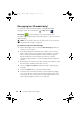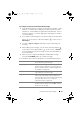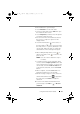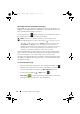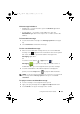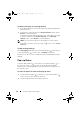Owner's manual
Using Your Dell Streak 7 Tablet 45
To compose and send a multimedia message
1 In the To field, type the recipient’s mobile phone number, e-mail
address, or contact name. Matching contacts with their mobile
numbers or e-mail addresses appear below the To field. Touch a
matched contact, or continue typing the desired phone number
or e-mail address.
2 If you want to add a subject line to the message, touch the Menu
button on the device or the Menu button on the screen→
Add subject.
3 Touch th e Type to compose text field to start composing your
message.
4 While editing your message, you can touch the Menu button
on the device or the Menu button on the screen→ Attach to
insert media items into the message. See the following table for
more information.
5 When you have completed editing the multimedia message,
touch the Send MMS button to send the message.
You can attach any of the following items to a multimedia message:
Picture Open the Gallery application and touch a picture
file to attach it to your message.
Capture picture Open the Camera application to capture a
picture, and then attach it to your message. For
more information about the Camera application,
see "Camera" on page 114.
Video Open the Gallery application and touch a video
clip to attach it to your message.
Capture video Open the Camera application to capture a video
clip in camcorder mode, and then attach it to
your message. For more information about using
the camcorder feature, see "To start the
camcorder mode" on page 115.
Audio Open the Select music track menu. Touch a
desired audio file, and then touch OK to attach
the file to your message.
LG7_bk0.book Page 45 Monday, September 5, 2011 6:30 PM