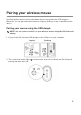Users Guide
Table Of Contents
15
Troubleshooting
Problems Possible solutions
Mouse is not
functioning
1 Check if the battery is inserted in the correct orientation. The
battery “+” and “-” ends should be placed as indicated on the
battery compartment.
2 Check the battery level.
• If the mouse uses a rechargeable battery, ensure that the
battery is fully charged.
• If the battery is exhausted, replace it with a new one.
3 Turn o the mouse, and then turn it on. Check if the battery-
status light is flashing amber 10 times, indicating that the
battery power is low. If the battery is fully depleted, the
battery-status light will not turn on.
4 Restart your computer.
5 If you are pairing the mouse with the USB dongle, ensure that
the USB dongle is directly connected to your computer.
• Avoid using the port replicators, USB hubs, and so on.
• Change the USB port.
6 If you are pairing the mouse using Bluetooth for the rst time,
refer to the “Pairing your mouse using Bluetooth” section
for more information.
• On your computer, turn o the Bluetooth, and then turn it
on.
• Check for interference that may affect Bluetooth
connectivity such as, nearby Wifi and USB 3.0 devices.
7 Ensure that the distance between your computer and mouse
is within 10 meters.