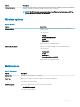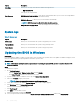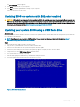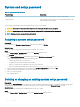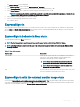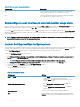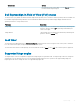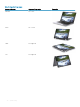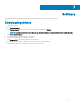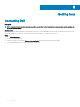Setup and Specifications
Table Of Contents
- Dell Latitude 7400 2-in-1 Setup and specifications guide
- Set up your computer
- Create a USB recovery drive for Windows
- Chassis
- Keyboard shortcuts
- System specifications
- System information
- Processor
- Memory
- Base
- Intel vPro and Intel Standard Manageability
- Storage
- System board connectors
- Media card reader
- Audio
- Graphics Specifications
- Camera
- Communication Specifications
- External Ports and connectors
- Smart card reader
- Display specifications
- Keyboard
- Touchpad
- Operating system
- Battery
- Power adapter
- Physical system dimensions
- Computer environment
- NFC
- Fingerprint reader
- Security
- Regulatory and Environmental Compliance
- System setup
- Software
- Getting help
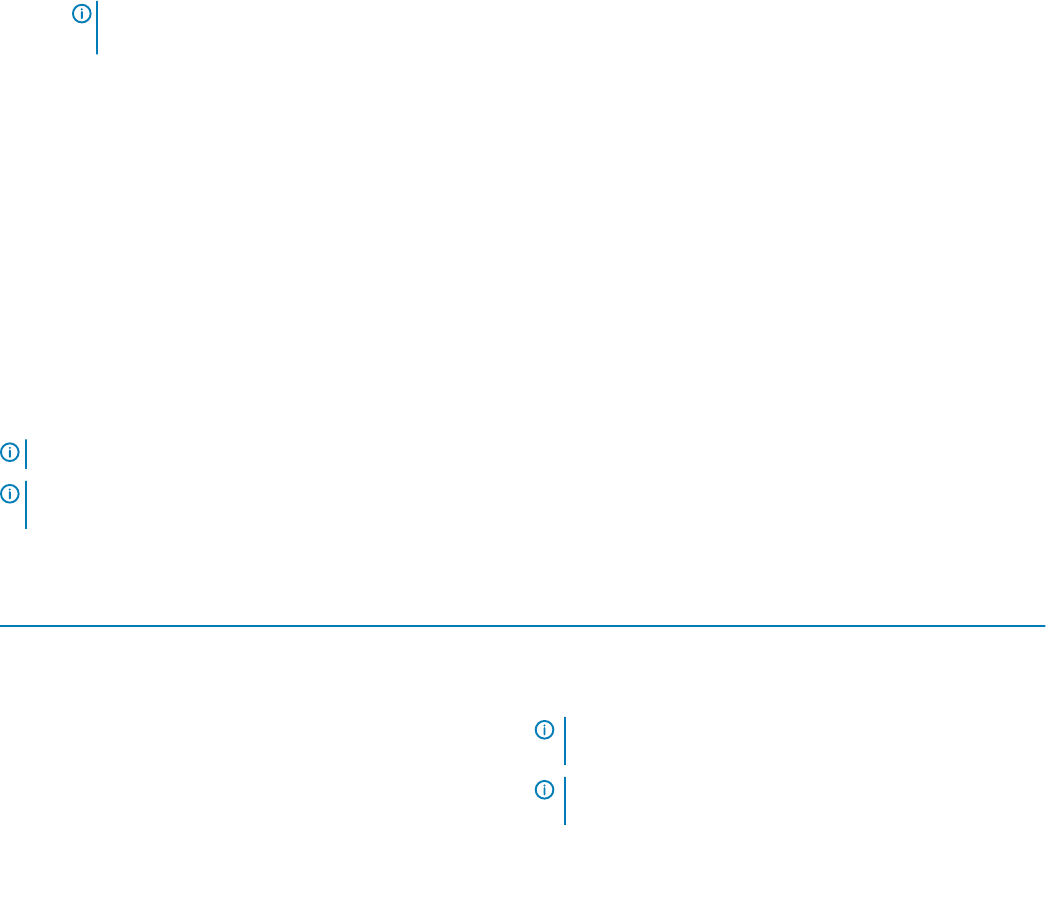
The System Security screen is displayed.
2 In the System Security screen, verify that Password Status is Unlocked.
3 Select System Password, alter or delete the existing system password and press Enter or Tab.
4 Select Setup Password, alter or delete the existing setup password and press Enter or Tab.
NOTE: If you change the System and/or Setup password, re-enter the new password when prompted. If you delete the
System and/or Setup password, conrm the deletion when prompted.
5 Press Esc and a message prompts you to save the changes.
6 Press Y to save the changes and exit from System Setup.
The computer reboot.
ExpressSign-in
On Dell Latitude systems, the proximity sensor is accessed when the system is ON or in the sleep mode. The valid state of the proximity
sensor is Near, and Enable with external monitor. The proximity feature is automatically disabled while the laptop is in the On state, and
the remaining battery of the laptop is less than 30 minutes.
ExpressSign-in behavior in Near state
The following table explains the Near state behavior:
NOTE
: The Dell ExpressSign-in user interface is the proximity sensor feature in Dell Latitude 7400 2-in-1 laptop.
NOTE: In the ExpressSign-in window, click Go next to the Setup facial recognition eld to start and setup the Windows Hello
facial sign-in option.
Table 44. Near state behavior
System state Description
ON/Standby Wakes up the system when the user is within the sensor Field of
View (FoV) of the system during the ON state and the LED
illuminates solid white light or in the standby state.
NOTE: Sensor does not wake the system from the low
power states which is battery life less than 30 minutes.
NOTE: Sensor does not support wake the system from
hibernation and power o state.
O Does not wake the system from any of the power states even when
the user is within the sensor Field of View (FoV).
ExpressSign-in with the external monitor usage state
You can select ExpressSign-in enabled while connected to external monitor(s) to Yes to keep the ExpressSign-in function still working
even when the external monitor is connected. Select No to temporarily disable the ExpressSign-in functionality with the external monitor
connected. The following table explains the External monitor usage state behavior:
System setup
41