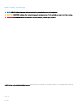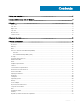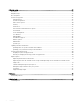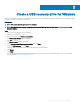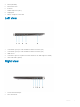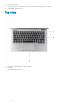Setup and Specifications
Table Of Contents
- Dell Latitude 7400 2-in-1 Setup and specifications guide
- Set up your computer
- Create a USB recovery drive for Windows
- Chassis
- Keyboard shortcuts
- System specifications
- System information
- Processor
- Memory
- Base
- Intel vPro and Intel Standard Manageability
- Storage
- System board connectors
- Media card reader
- Audio
- Graphics Specifications
- Camera
- Communication Specifications
- External Ports and connectors
- Smart card reader
- Display specifications
- Keyboard
- Touchpad
- Operating system
- Battery
- Power adapter
- Physical system dimensions
- Computer environment
- NFC
- Fingerprint reader
- Security
- Regulatory and Environmental Compliance
- System setup
- Software
- Getting help
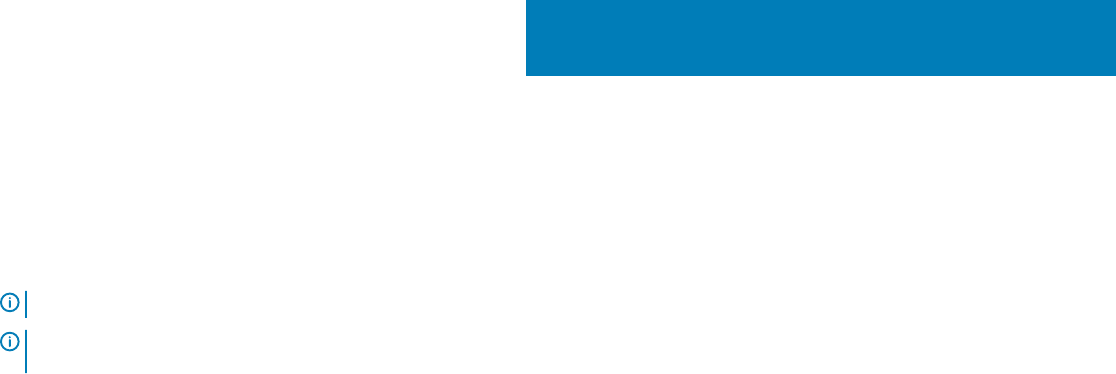
Create a USB recovery drive for Windows
Create a recovery drive to troubleshoot and x problems that may occur with Windows. An empty USB ash drive with a minimum capacity
of 16 GB is required to create the recovery drive.
Prerequisites
NOTE: This process may take up to an hour to complete.
NOTE: The following steps may vary depending on the version of Windows installed. Refer to the Microsoft support site for
latest instructions.
Steps
1 Connect the USB ash drive to your computer.
2 In Windows search, type Recovery.
3 In the search results, click Create a recovery drive.
The User Account Control window is displayed.
4 Click Yes to continue.
The Recovery Drive window is displayed.
5 Select Back up system les to the recovery drive and click Next.
6 Select the USB ash drive and click Next.
A message appears, indicating that all data in the USB ash drive will be deleted.
7 Click Create.
8 Click Finish.
For more information about reinstalling Windows using the USB recovery drive, see the Troubleshooting section of your product's
Service Manual at www.dell.com/support/manuals.
2
Create a USB recovery drive for Windows 7