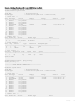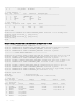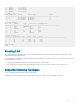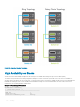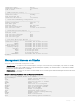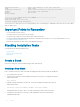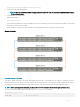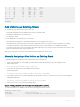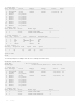Concept Guide
ssh-peer-stack-unit Open a SSH connection to the peer stack-unit
start Start shell
telnet-peer-stack-unit Open a telnet connection to the peer stack-unit
terminal Set terminal line parameters
upload Upload file
Dell(standby)#
-----------------CONSOLE ACCESS ON A MEMBER----------------------------
Dell(stack-member-1)#?
reset-self Reset this unit alone
show Show running system information
You can connect two units with two or more stacking cables in case of a stacking port or cable failure. Removal of only one of the cables
does not trigger a reset.
Important Points to Remember
• You can stack up to twelve systems.
• You cannot stack one system with other system types.
• You can stack one S3100 series system with another S3100 series system.
• You cannot enable stacking and virtual link trunking (VLT) simultaneously on the device. To convert a stacked unit to VLT, see
Reconguring Stacked Switches as VLT.
• All stack units must have the same version of Dell EMC Networking OS.
Stacking Installation Tasks
The following are the stacking installation tasks.
• Create a Stack
• Add Units to an Existing Stack
• Split a Stack
Create a Stack
Connect the stack ports with stack cables in Ring or Daisy chain topology.
Creating a New Stack
Prior to creating a stack, know which unit will be the management unit and which will be the standby unit.
1 Power up all units in the stack.
2 Verify that each unit has the same Dell EMC Networking OS version prior to stacking them together.
EXEC Privilege mode
show version
3 Manually congure unit numbers for each unit, so that the stacking is deterministic upon boot up.
EXEC Privilege mode
stack-unit stack—unit—number renumber stack—unit—number.
Renumbering causes the unit to reboot. The stack-unit default for all new units is stack-unit 1.
4 Congure the switch priority for each unit to make management unit selection deterministic.
CONFIGURATION mode
916
Stacking