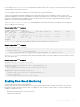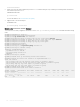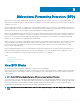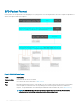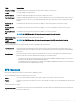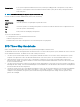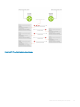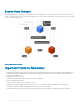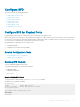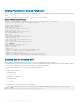Setup Guide
Viewing Physical Port Session Parameters
BFD sessions are congured with default intervals and a default role (active). Dell EMC Networking recommends maintaining the default
values.
To view session parameters, use the show bfd neighbors detail command.
Example of Viewing Session Parameters
R1(conf-if-gi-4/24)#bfd interval 100 min_rx 100 multiplier 4 role passive
R1(conf-if-gi-4/24)#do show bfd neighbors detail
Session Discriminator: 1
Neighbor Discriminator: 1
Local Addr: 2.2.2.1
Local MAC Addr: 00:01:e8:09:c3:e5
Remote Addr: 2.2.2.2
Remote MAC Addr: 00:01:e8:06:95:a2
Int: GigabitEthernet 4/24
State: Up
Configured parameters:
TX: 100ms, RX: 100ms, Multiplier: 4
Neighbor parameters:
TX: 100ms, RX: 100ms, Multiplier: 3
Actual parameters:
TX: 100ms, RX: 100ms, Multiplier: 4
Role:
Passive
Delete session on Down: False
Client Registered: CLI
Uptime: 00:09:06
Statistics:
Number of packets received from neighbor: 4092
Number of packets sent to neighbor: 4093
Number of state changes: 1
Number of messages from IFA about port state change: 0
Number of messages communicated b/w Manager and Agent: 7
Disabling and Re-Enabling BFD
BFD is enabled on all interfaces by default, though sessions are not created unless explicitly congured.
If you disable BFD, all of the sessions on that interface are placed in an Administratively Down state ( the rst message example), and the
remote systems are notied of the session state change (the second message example).
To disable and re-enable BFD on an interface, use the following commands.
• Disable BFD on an interface.
INTERFACE mode
no bfd enable
• Enable BFD on an interface.
INTERFACE mode
bfd enable
If you disable BFD on a local interface, this message displays:
R1(conf-if-gi-4/24)#01:00:52: %RPM0-P:RP2 %BFDMGR-1-BFD_STATE_CHANGE: Changed session
state to Ad
Dn for neighbor 2.2.2.2 on interface Gi 4/24 (diag: 0)
150
Bidirectional Forwarding Detection (BFD)