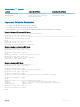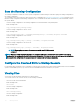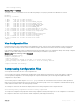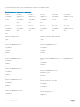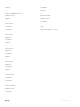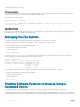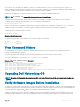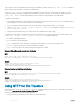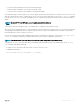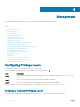Users Guide
copy is exactly the same as the published software image. This validation procedure, and the verify {md5 | sha256} command to
support it, prevents the installation of corrupted or modied images.
The verify {md5 | sha256} command calculates and displays the hash of any le on the specied local ash drive. You can
compare the displayed hash against the appropriate hash published on iSupport. Optionally, you can include the published hash in the
verify {md5 | sha256} command, which displays whether it matches the calculated hash of the indicated le.
To validate a software image:
1 Download Dell Networking OS software image le from the iSupport page to the local (FTP or TFTP) server. The published hash for
that le displays next to the software image le on the iSupport page.
2 Go on to the Dell Networking system and copy the software image to the ash drive, using the copy command.
3 Run the verify {md5 | sha256} [ flash://]img-file [hash-value] command. For example, verify sha256
flash://FTOS-SE-9.5.0.0.bin
4 Compare the generated hash value to the expected hash value published on the iSupport page.
To validate the software image on the ash drive after the image is transferred to the system, but before you install the image, use the
verify {md5 | sha256} [ flash://]img-file [hash-value] command in EXEC mode.
• md5: MD5 message-digest algorithm
• sha256: SHA256 Secure Hash Algorithm
• flash: (Optional) Species the ash drive. The default uses the ash drive. You can enter the image le name.
• hash-value: (Optional). Specify the relevant hash published on iSupport.
• img-file: Enter the name of the Dell Networking software image le to validate
Examples: Without Entering the Hash Value for Verication
MD5
Dell# verify md5 flash://FTOS-SE-9.5.0.0.bin
MD5 hash for FTOS-SE-9.5.0.0.bin: 275ceb73a4f3118e1d6bcf7d75753459
SHA256
Dell# verify sha256 flash://FTOS-SE-9.5.0.0.bin
SHA256 hash for FTOS-SE-9.5.0.0.bin:
e6328c06faf814e6899ceead219afbf9360e986d692988023b749e6b2093e933
Examples: Entering the Hash Value for Verication
MD5
Dell# verify md5 flash://FTOS-SE-9.5.0.0.bin 275ceb73a4f3118e1d6bcf7d75753459
MD5 hash VERIFIED for FTOS-SE-9.5.0.0.bin
SHA256
Dell# verify sha256 flash://FTOS-SE-9.5.0.0.bin
e6328c06faf814e6899ceead219afbf9360e986d692988023b749e6b2093e933
SHA256 hash VERIFIED for FTOS-SE-9.5.0.0.bin
Using HTTP for File Transfers
Stating with Release 9.3(0.1), you can use HTTP to copy les or conguration details to a remote server. To transfer les to an external
server, use the copy source-le-url http://host[:port]/le-path command.
Enter the following source-le-url keywords and information:
• To copy a le from the internal FLASH, enter ash:// followed by the lename.
58
Getting Started