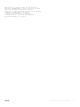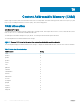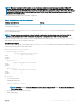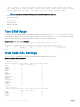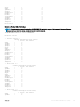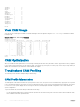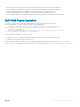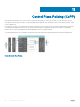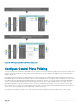Users Guide
• Before moving a card to a new chassis, change the CAM profile on a card to match the new system profile.
• After installing a secondary RPM into a chassis, copy the running-configuration to the startup-configuration.
• Change to the default profile if downgrading to a Dell Networking OS version earlier than 6.3.1.1.
• Use the CONFIGURATION mode commands so that the profile is change throughout the system.
• Use the EXEC Privilege mode commands to match the profile of a component to the profile of the target system.
QoS CAM Region Limitation
To store QoS service policies, the default CAM profile allocates a partition within the IPv4Flow region.
If the QoS CAM space is exceeded, a message similar to the following displays.
%EX2YD:12 %DIFFSERV-2-DSA_QOS_CAM_INSTALL_FAILED: Not enough space in L3
Cam(PolicyQos) for class 2 (Gi 1/20) entries on portpipe 1 for stackunit 1
%EX2YD:12 %DIFFSERV-2-
DSA_QOS_CAM_INSTALL_FAILED: Not enough space in L3 Cam(PolicyQos) for class 5
(Gi 1/22) entries on portpipe 1 for stackunit 1
If you exceed the QoS CAM space, follow these steps.
1 Verify that you have configured a CAM profile that allocates 24 K entries to the IPv4 system flow region.
2 Allocate more entries in the IPv4Flow region to QoS.
Dell Networking OS supports the ability to view the actual CAM usage before applying a service-policy. The test cam-usage
service-policy command provides this test framework. For more information, refer to Pre-Calculating Available QoS CAM Space.
Content Addressable Memory (CAM)
227