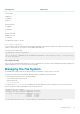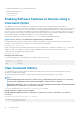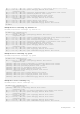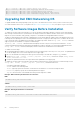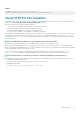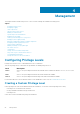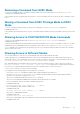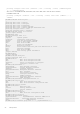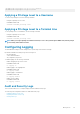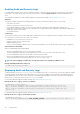Administrator Guide
[May 17 15:54:54]: CMD-(CLI):[end]by default from console
[May 17 15:55:00]: CMD-(CLI):[show logging]by default from console
[May 17 15:55:12]: CMD-(CLI):[show clock]by default from console
[May 17 15:55:22]: CMD-(CLI):[show running-config]by default from console
[May 17 15:55:27]: CMD-(CLI):[show command-history]by default from console
Upgrading Dell EMC Networking OS
To upgrade Dell EMC Networking Operating System (OS), refer to the Release Notes for the version you want to load on the system.
You can download the release notes of your platform at https://www.force10networks.com. Use your login ID to log in to the website.
Verify Software Images Before Installation
To validate the software image on the flash drive, you can use the MD5 message-digest algorithm or SHA256 Secure Hash Algorithm,
after the image is transferred to the system but before the image is installed. The validation calculates a hash value of the downloaded
image file on system’s flash drive, and
, optionally, compares it to a Dell EMC Networking published hash for that file.
The MD5 or SHA256 hash provides a method of validating that you have downloaded the original software. Calculating the hash on the
local image file and comparing the result to the hash published for that file on iSupport provides a high level of confidence that the local
copy is exactly the same as the published software image. This validation procedure, and the verify {md5 | sha256} command to
support it, prevents the installation of corrupted or modified images.
The verify {md5 | sha256} command calculates and displays the hash of any file on the specified local flash drive. You can
compare the displayed hash against the appropriate hash published on iSupport. Optionally, you can include the published hash in the
verify {md5 | sha256} command, which displays whether it matches the calculated hash of the indicated file.
To validate a software image:
1. Download Dell EMC Networking OS software image file from the iSupport page to the local (FTP or TFTP) server. The published hash
for that file displays next to the software image file on the iSupport page.
2. Go on to the Dell EMC Networking system and copy the software image to the flash drive, using the copy command.
3. Run the verify {md5 | sha256} [ flash://]img-file [hash-value] command. For example, verify sha256
flash://FTOS-SE-9.5.0.0.bin
4. Compare the generated hash value to the expected hash value published on the iSupport page.
To validate the software image on the flash drive after the image is transferred to the system, but before you install the image, use the
verify {md5 | sha256} [ flash://]img-file [hash-value] command in EXEC mode.
• md5: MD5 message-digest algorithm
• sha256: SHA256 Secure Hash Algorithm
• flash: (Optional) Specifies the flash drive. The default uses the flash drive. You can enter the image file name.
• hash-value: (Optional). Specify the relevant hash published on iSupport.
• img-file: Enter the name of the Dell EMC Networking software image file to validate
Examples: Without Entering the Hash Value for Verification
MD5
DellEMC# verify md5 flash:file-name
SHA256
DellEMC# verify sha256 flash://file-name
Examples: Entering the Hash Value for Verification
MD5
DellEMC# verify md5 flash://file-name 275ceb73a4f3118e1d6bcf7d75753459
54
Getting Started