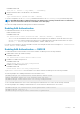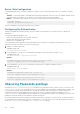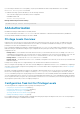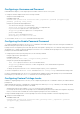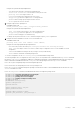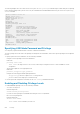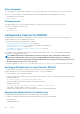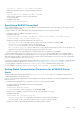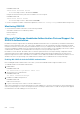Administrator Guide
Configuring a Username and Password
In Dell EMC Networking OS, you can assign a specific username to limit user access to the system.
To configure a username and password, use the following command.
• Assign a user name and password.
CONFIGURATION mode
username name [access-class access-list-name] [nopassword | password [encryption-type]
password] [privilege level][secret]
Configure the optional and required parameters:
• name: Enter a text string up to 63 characters long.
• access-class access-list-name: Enter the name of a configured IP ACL.
• nopassword: Do not require the user to enter a password.
• encryption-type: Enter 0 for plain text or 7 for encrypted text.
• password: Enter a string.
• privilege level The range is from 0 to 15.
• Secret:Specify the secret for the user
To view username, use the show users command in EXEC Privilege mode.
Configuring the Enable Password Command
To configure Dell EMC Networking OS, use the enable command to enter EXEC Privilege level 15. After entering the command, Dell
EMC Networking OS requests that you enter a password.
Privilege levels are not assigned to passwords, rather passwords are assigned to a privilege level. You can always change a password for
any privilege level. To change to a different privilege level, enter the enable command, then the privilege level. If you do not enter a
privilege level, the default level 15 is assumed.
To configure a password for a specific privilege level, use the following command.
• Configure a password for a privilege level.
CONFIGURATION mode
enable password [level level] [encryption-mode] password
Configure the optional and required parameters:
• level level: Specify a level from 0 to 15. Level 15 includes all levels.
• encryption-type: Enter 0 for clear text, 7 for DES-encrypted text, or 8 for sha256-based encrypted text.
• password: Enter a string.
To change only the password for the enable command, configure only the password parameter.
To view the configuration for the enable secret command, use the show running-config command in EXEC Privilege mode.
In custom-configured privilege levels, the enable command is always available. No matter what privilege level you entered Dell EMC
Networking OS, you can enter the enable 15 command to access and configure all CLIs.
Configuring Custom Privilege Levels
In addition to assigning privilege levels to the user, you can configure the privilege levels of commands so that they are visible in different
privilege levels.
Within Dell EMC Networking OS, commands have certain privilege levels. With the privilege command, you can change the default
level or you can reset their privilege level back to the default.
• Assign the launch keyword (for example, configure) for the keyword’s command mode.
• If you assign only the first keyword to the privilege level, all commands beginning with that keyword are also assigned to the privilege
level. If you enter the entire command, the software assigns the privilege level to that command only.
To assign commands and passwords to a custom privilege level, use the following commands. You must be in privilege level 15.
1. Assign a user name and password.
CONFIGURATION mode
username name [access-class access-list-name] [privilege level] [nopassword | password
[encryption-type] password Secret]
684
Security