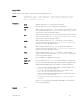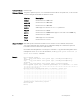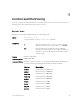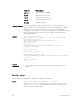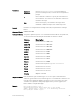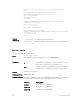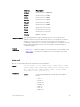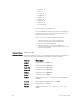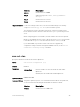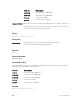CLI Guide
Parameters
keyboard-
interactive
Enter the keyboard-interactive keyword and then
press Enter (carriage return) to retrieve the message banner
prompt.
c Enter a delineator character to specify the start and end of
the text banner. You cannot use the delineator character in
the banner message.
line Enter text string for your text banner message, with a
maximum of 50 lines and up to 255 characters per line.
Defaults No banner is configured and a carriage return (CR) is required when creating a
banner.
Command Modes CONFIGURATION
Command History
This guide is platform-specific. For command information about other platforms,
see the relevant Dell Networking OS Command Line Reference Guide.
Version Description
9.8(2.0) Introduced on the S3100 series.
9.8(0.0P5) Introduced on the S4048-ON.
9.8(0.0P2) Introduced on the S3048-ON.
9.7(0.0) Introduced on the S6000-ON.
9.2(1.0) Introduced on the Z9500.
9.0.2.0 Introduced on the S6000.
8.3.19.0 Introduced on the S4820T.
8.3.12.0 Introduced on the S4810.
8.3.11.1 Introduced on the Z9000.
8.2.1.0 Introduced the keyword keyboard-interactive.
8.1.1.0 Introduced on the E-Series.
7.6.1.0 Introduced on the S-Series.
7.5.1.0 Introduced on the C-Series.
E-Series Original command
Usage Information Enter the banner login command, type one or more spaces and a delineator
character, type the banner text, and then type the second delineator character. The
message of the day banner displays first when you are connected to the router;
otherwise the login banner and prompt appear. After you have logged in, the
banner EXEC (if configured) displays.
Example
Dell(conf)# banner login ?
keyboard-interactive Press enter key to get prompt
LINE c banner-text c, where 'c' is a delimiting character
Dell(conf)#no banner login ?
Control and Monitoring
95