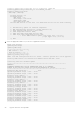Install Guide
Upgrade firmware through BMC
This section describes the steps to take to upgrade the VEP4600’s firmware remotely from a Linux or Windows server.
Topics:
• Check the existing firmware version
• Configure BMC management address in BIOS
• Configure BMC management address on BMC console
• Run the Unified Firmware Updater from a Linux server
Check the existing firmware version
To check the current VEP4600 firmware versions when an Operating system is installed:
a. To find the CPLD and BIOS versions:
From the CPU mgmt console:
● ESXi is installed: scroll up to last boot output to see BIOS and CPLD versions
● DiagOS installed: log in and type updatetool -D ALL -V
b. To find the BMC version:
From BMC mgmt console: type ipmitool -I lanplus -H 127.0.0.1 -U admin -P admin mc info
~ # ipmitool -I lanplus -H 127.0.0.1 -U admin -P admin mc info
Device ID : 32
Device Revision : 1
Firmware Revision : 2.00
IPMI Version : 2.0
Manufacturer ID : 12290
Manufacturer Name : Unknown (0x3002)
Product ID : 1147 (0x047b)
Product Name : Unknown (0x47B)
Device Available : yes
Provides Device SDRs : no
Configure BMC management address in BIOS
To run the Unified Firmware Updater remotely, a BMC management address must be configured. This can be done through
booting into the BIOS or from the BMC console.
1. From the BMC console window, run the following commands to boot into the BIOS:
ipmitool -I lanplus -H 127.0.0.1 -U admin -P admin chassis bootparam set bootflag
force_bios
ipmitool -I lanplus -H 127.0.0.1 -U admin -P admin power reset
2. In the BIOS, tab to Server Mgmt menu, then move cursor down to BMC network configuration.
Select BMC network configuration
6
16 Upgrade firmware through BMC