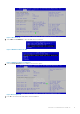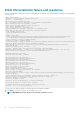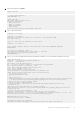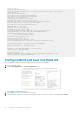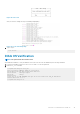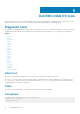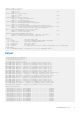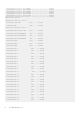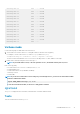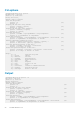Reference Guide
other utilities.
Creating new GPT entries.
GPT data structures destroyed! You may now partition the disk using fdisk or
other utilities.
Creating new GPT entries.
The operation has completed successfully.
The operation has completed successfully.
mkfs.fat 3.0.26 (2014-03-07)
create_grub_boot_partition finished !
Creating new diag-os partition /dev/sdc2 ...
Warning: The kernel is still using the old partition table.
The new table will be used at the next reboot.
The operation has completed successfully.
EDA-DIAG dev is /dev/sdc2
mke2fs 1.42.13 (17-May-2015)
Discarding device blocks: done
Creating filesystem with 262144 4k blocks and 65536 inodes
Filesystem UUID: c7971d6a-acb1-46be-84a2-a8d2d758139b
Superblock backups stored on blocks:
32768, 98304, 163840, 229376
Allocating group tables: done
Writing inode tables: done
Creating journal (8192 blocks): done
Writing superblocks and filesystem accounting information: done
Created filesystem on /dev/sdc2 with label EDA-DIAG
Mounted /dev/sdc2 on /tmp/tmp.iK7Bg3
Preparing /dev/sdc2 EDA-DIAG for rootfs install
untaring into /tmp/tmp.iK7Bg3
rootfs copy done
Success: Support tarball created: /tmp/tmp.iK7Bg3/onie-support.tar.bz2
Updating Grub Cfg /dev/sdc2 EDA-DIAG
Configure BIOS and boot into DIAG OS
After the DIAG OS installation completes, configure the BIOS then boot into the DIAG OS.
1. Boot into the BIOS setting.
2. Configure Boot Option #1 from the Boot Configuration screen.
Figure 11. Boot configuration screen
3. Press the F4 key to save the changes and exit the utility.
4. Confirm saving the configuration using the left and right arrow keys, and exit from the utility. Select Yes and press Enter.
14
Restore to Manufacture DIAG OS