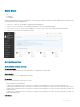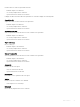Users Guide
Event lters
• All
• Congured
• Uncongured
Displays all congured Event lters and available slots. You can modify or add new event lter entry. By default, fteen Event lter entries
are congured among the 40 available slots.
1 Choose All option to view available congured and uncongured slots.
2 Choose Configured option to view available Congured slots which are in Enabled/Disabled.
3 Choose Unconfigured option to view available Unconfigured or free slots which are denoted by the tilde symbol '~'.
4 Choose X icon to delete an event lter from the list.
Event lters screen
Alert policies settings
Alert policies settings options:
Policy Group Number
select from the drop-down menu a policy number that was congured in Event lter table.
Enable this alert
Check the option Enable to enable the policy settings.
Policy action
Choose from the drop-down menu a Policy set value.
• Always send alert to this destination.
• If alert to previous destination was successful, do not send alert to this destination. Proceed to next entry in this policy set.
• If alert to previous destination was successful, do not send alert to this destination. Do not process any more entries in this policy set.
• If alert to previous destination was successful, do not send alert to this destination. Proceed to next entry in this policy set that is to a
dierent channel.
• If alert to previous destination was successful, do not send alert to this destination. Proceed to next entry in this policy set that is to a
dierent destination type.
LAN Channel
BMC web GUI
21