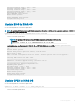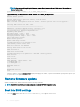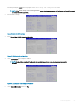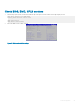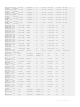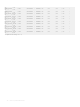Users Guide
Figure 12. Save & Exit
Network interface settings
1 After booting up, go to BMC console to check the network interface settings.
ifconfig
eth0 Link encap:Ethernet HWaddr 54:BF:64:A9:E7:C9
inet addr:xxx.xx.xxx.xx Bcast:xxx.xx.xxx.xxx Mask:255.255.255.0
inet6 addr: fe80::56bf:64ff:fea9:e7c9/64 Scope:Link
UP BROADCAST RUNNING MULTICAST MTU:1500 Metric:1
RX packets:2495 errors:1 dropped:837 overruns:0 frame:1
TX packets:442 errors:0 dropped:0 overruns:0 carrier:0
collisions:0 txqueuelen:1000
RX bytes:494108 (482.5 KiB) TX bytes:60152 (58.7 KiB)
Interrupt:2
2 Ping gateway to make sure the link is up and running:
ping xxx.xx.xxx.xxx
PING xxx.xx.xxx.xxx (xxx.xx.xxx.xxx): 56 data bytes
64 bytes from xxx.xx.xxx.xxx: seq=0 ttl=255 time=10.000 ms
64 bytes from xxx.xx.xxx.xxx: seq=1 ttl=255 time=0.000 ms
64 bytes from xxx.xx.xxx.xxx: seq=2 ttl=255 time=0.000 ms
Congure BMC network manually
1 To congure BMC network manually.
Log into BMC/IPMI console with sysadmin/superuser credential, and edit the /etc/network/interfaces le as the following:
auto lo
iface lo inet loopback
auto eth0
iface eth0 inet static
address xxx.xx.xxx.xx
netmask 255.255.255.0
broadcast xxx.xx.xxx.xxx
gateway xxx.xx.xxx.xxx
2 Replace the IP network info with yours, then run the following command to restart network service:
/etc/init.d/networking restart
If you reboot BMC, you may lose the network info and need to start all over again. That’s because since you don’t have BIOS
congured and every time you reboot BMC, it fetches the information from BIOS conguration and refreshes the interfaces le.
84
Firmware upgrades