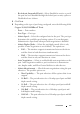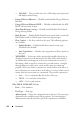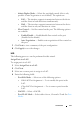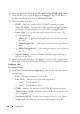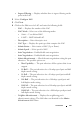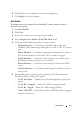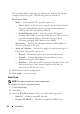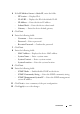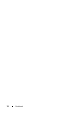Users Guide
64 Dashboard
FILE LOCATION: C:\Users\gina\Desktop\Checkout_new\Dell Astute\User
Guide\Dell_Astute_Dashboard.fm
DELL CONFIDENTIAL – PRELIMINARY 8/9/16 - FOR PROOF ONLY
5
In the
Assign Select Ports to VLAN and Port Tag Membership
section,
select whether ports will be
Tagged
or
Untagged
in the VLAN. This is
possible for individual VLANs or
All Future VLANs
.
6
Enter the following fields:
–
PVID
— Enter the number of the VLAN ID contained in ports.
–
Native VLAN ID
— Displays the VLAN used for untagged traffic to
trunk ports. Click
None
if there is no VLAN for untagged traffic.
–
Frame Type
— Select the packet type accepted by the LAG. The
possible options are:
•
Admit All
— Tagged and untagged packets are both accepted by
the LAG.
•
Admit Tagged Only
— Only tagged packets are accepted by the
LAG.
•
Admit Untagged Only
— Only untagged packets are accepted on
the LAG.
•
Ingress Filtering
— Select to Enable or Disable ingress filtering on
the ports in the LAG.
7
After reviewing the summary, click
Apply
to save the LAG configuration.
After apply is selected the wizard will bring up LAG Configuration option.
Configure LAG
To configure a LAG:
1
Click
View Current LAG Configuration.
This describes the current LAG
configurations:
–
LAG
— Displays the number of the LAG
–
LAG Mode
— Displays one of the following modes:
•
Static
— User-defined LAG.
•
LACP
— LACP-defined LAG
–
PVID
— Displays the number of the VLAN ID contained in ports.
–
Administrative VLAN
— Displays status of LAG (Up or Down) as it
was configured.
–
Operational VLAN
— Displays actual status of LAG (Up or Down).
–
Frame Type
— Displays the port types that comprise the LAG.