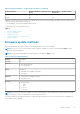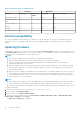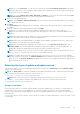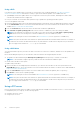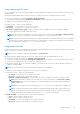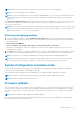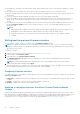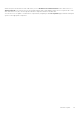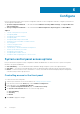Users Guide
Using a DVD
Use either the Server Update Utility (SUU) DVDs or custom DVDs (SUU ISO downloaded from www.dell.com/support/
article/in/en/indhs1/sln312253 and written to a DVD) to perform the firmware updates. The available DVDs are:
● OpenManage SUU DVD to update all the server components such as Lifecycle Controller, Dell Diagnostics, BIOS, RAID
controller, NIC, iDRAC, and Power Supply Unit.
● Lifecycle Controller OS Driver Packs DVD (Windows only) to update the operating system driver packs.
To access the updates from a DVD:
1. Insert the appropriate DVD in the locally attached CD/DVD drive. Alternatively, insert the appropriate DVD in the client and
use the Virtual Media feature to access the attached CD/DVD drive. For more information, see the iDRAC User's Guide
available at https://www.dell.com/idracmanuals .
2. From the Local Drive drop-down menu, select the drive that contains the updated DVD.
3. In the File Path or Update package path field, enter the location or subdirectory where the catalog is available.
NOTE: If the catalog file is located in the root folder, do not enter the file name in the File Path or Update package
path field. However, if the catalog file is located in a subdirectory, enter the subdirectory name.
NOTE: If the catalog file or DUP is downloaded from downloads.dell.com, do not copy them to a subdirectory.
NOTE: Lifecycle Controller allows 256 characters in a path that includes the file name and file extension. For example, if
56 characters are used for file name and extension, only 200 characters can be used for the path. Lifecycle Controller
does not support these characters -:, *,?,”,<,>,|,#,%,^, and SPACE.
Using a USB drive
You can download the repository from the SUU DVD or from an FTP location to a USB drive, and then access the updates from
this drive.
Before downloading the repository to the USB drive, make sure that the following prerequisites are met:
● The updates are downloaded using the Dell Repository Manager and the repository is created on a USB drive.
NOTE: To download the complete repository, make sure that the USB drive has 8 GB free space.
● Connect the USB drive to the system.
To update using a USB drive:
1. Insert a USB drive to the managed system. Alternatively, you can insert the USB drive to the client system and use the
Virtual Media feature to access the USB drive. For more information about this feature, see iDRAC User's Guide available at
https://www.dell.com/idracmanuals .
2. From the Select Device drop-down menu, select the USB drive that contains the updates (DUP or repository).
3. Click Browse to select the file or update package.
NOTE: If the catalog file or DUP is downloaded from downloads.dell.com, do not copy them to a subdirectory.
NOTE: Lifecycle Controller allows 256 characters in a path that includes the file name and file extension. For example, if
56 characters are used for file name and extension, only 200 characters can be used for the path. Lifecycle Controller
does not support these characters -:, *,?,”,<,>,|,#,%,^, and SPACE.
Using a FTP server
Lifecycle Controller provides options to update a server using firmware available on an internal FTP server. To use local FTP that
is configured as proxy or non-proxy, use the following options:
● Using Non-Proxy FTP Server
● Using Proxy FTP Server
34
Firmware update