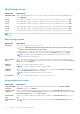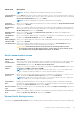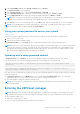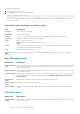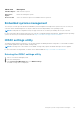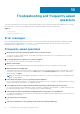Users Guide
3. In the System BIOS Screen, select System Security and press <Enter>.
The System Security screen is displayed.
4. In the System Security screen, verify that Password Status is Unlocked.
5. Select System Password, alter or delete the existing system password and press <Enter> or <Tab>.
6. Select Setup Password, alter or delete the existing setup password and press <Enter> or <Tab>.
NOTE: If you change the System and/or Setup password a message prompts you to re-enter the new password. If you
delete the System and/or Setup password, a message prompts you to confirm the deletion.
7. Press <Esc> to return to the System BIOS screen. Press <Esc> again, and a message prompts you to save the changes.
NOTE: You can disable password security while logging on to the system. To disable the password security, turn on or
reboot your system, type your password and press <Ctrl><Enter>.
Using your system password to secure your system
Support site link
If you have assigned a setup password, the system accepts your setup password as an alternate system password.
1. Turn on or reboot your system.
2. Type the system password and press Enter.
When Password Status is set to Locked, type the system password and press Enter when prompted at reboot.
NOTE: If an incorrect system password is typed, the system displays a message and prompts you to reenter your password.
You have three attempts to type the correct password. After the third unsuccessful attempt, the system displays an error
message that the system has stopped functioning and must be turned off. Even after you turn off and restart the system,
the error message is displayed until the correct password is entered.
Operating with a setup password enabled
If Setup Password is set to Enabled, type the correct setup password before modifying the system setup options.
If you do not type the correct password in three attempts, the system displays the following message:
Invalid Password! Number of unsuccessful password attempts: <x> System Halted! Must
power down.
Password Invalid. Number of unsuccessful password attempts: <x> Maximum number of
password attempts exceeded.System halted.
Even after you turn off and restart the system, the error message is displayed until the correct password is typed. The following
options are exceptions:
● If System Password is not set to Enabled and is not locked through the Password Status option, you can assign a
system password. For more information, see the System Security Settings screen section.
● You cannot disable or change an existing system password.
NOTE:
You can use the password status option with the setup password option to protect the system password from
unauthorized changes.
Entering the UEFI boot manager
NOTE:
Operating systems must be 64-bit UEFI-compatible (for example, Microsoft Windows Server 2008 x64 version) to
be installed from the UEFI boot mode. DOS and 32-bit operating systems can only be installed from the BIOS boot mode.
The Boot Manager enables you to:
● Add, delete, and arrange boot options.
● Access System Setup and BIOS-level boot options without restarting.
Using the system setup and boot manager
71