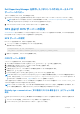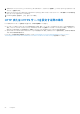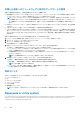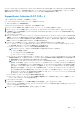Users Guide
Table Of Contents
- Lifecycle Controller ユーザーズガイド
- はじめに
- Lifecycle Controller の使用
- オペレーティングシステムの導入
- 監視
- ファームウェアアップデート
- Configure
- 保守
- 使いやすいシステムコンポーネント名
- セットアップユーティリティとブートマネージャの使用
- トラブルシューティングとよくあるお問い合わせ(FAQ)
NOTE: The Repurpose or Retire System option resets the state of the inventory collection to Enabled, and then permanently deletes
the iDRAC and BIOS configuration information, factory-shipped inventory, configurations, Lifecycle Log information (historical data
and work notes), non-volatile (NV) cache, NVDIMM, operating system driver packs, disk erase, and diagnostics. Click on this link for
more details on System erase - https://downloads.dell.com/manuals/common/dell-emc-system-erase-poweredge-idrac9.pdf. During
this operation, it deletes the hardware and software inventory data related to the system. However, they are recreated during the
next restart of the server. It also deletes the firmware and previous versions, which will not be available for firmware rollback
NOTE:
● The Repurpose or Retire System feature does not allow deletion of iDRAC-related license information.
● PERC NV cache is displayed only if PERC card is available on the server.
Use this feature to delete any sensitive data and configuration-related information when you need to:
● Retire a managed system.
● Reuse a managed system for a different application.
NOTE: After the system is repurposed or retired, the Lifecycle controller UI logs LC log event HWC0017: Unable to start
Lifecycle Controller because Lifecycle Controller cannot communicate with iDRAC. Because of internal
issues this error code is expected when iDRAC is not ready."
サーバ情報の削除
1. Lifecycle Controller を起動します。詳細については、「Lifecycle Controller の起動」を参照してください。
2. 左ペインで [ハードウェア設定] をクリックしてから、[システムの再利用または廃棄] をクリックします。
3. [コンポーネントの選択] ページで、[サーバー機能] および [ストレージコンポーネント] から削除する機能とコンポーネ
ントを選択します。
メモ: 各ストレージデバイスでサポートされている消去オプションが画面に表示されます。
メモ: ストレージディスクの消去には、ディスクサイズやスピードによって、時間がかかる場合があります。
4. [Next](次へ) をクリックします。
削除用に選択された機能およびコンポーネントの概要が表示されます。
5. [Summary(概要)] ページの情報を読み、[Finish(終了)] をクリックします。
6. 操作が完了するとホストサーバの電源が切れ、iDRAC がリセットされます。
iDRAC がバックアップされたら、手動でホストサーバに電源を入れる必要があります。システム消去を行うために BIOS コンポー
ネントを選択する場合、POST 中にその BIOS をデフォルトにリセットするためのフラグが設定され、サーバの電源が再度切れま
す。
ハードウェア診断
システム、およびシステムに接続されたハードウェアが正しく機能しているかどうかを検証する定期的なメンテナンス計画の一環
として、[Hardware Diagnostics utility(ハードウェア診断ユーティリティ)]を使用した診断を実行することが推奨されます。診断
ユーティリティには接続ハードウェアの物理的(論理的ではない)ビューがあるため、オペレーティングシステムや他のオンライ
ンツールが識別できないハードウェア問題を識別できます。ハードウェア診断ユーティリティを使用して、メモリ、I/O デバイス、
CPU、物理ディスクドライブなどの周辺機器を検証することができます。
ハードウェア診断の実行
ハードウェア診断を実行するには、次の手順を行います。
1. Lifecycle Controller を起動します。詳細については、https://www.dell.com/support を参照してください
2. Lifecycle Controller の左ペインで [ハードウェア診断] をクリックします。
3. 右ペインで [ハードウェア診断の実行] をクリックします。
診断ユーティリティが起動します。
4. 画面の指示に従います。
保守 55