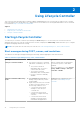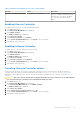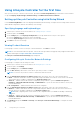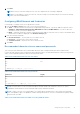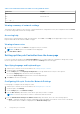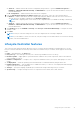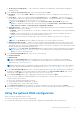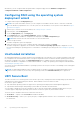Users Guide
Table Of Contents
- Lifecycle Controller User's Guide
- Introduction
- Using Lifecycle Controller
- Operating system deployment
- Monitor
- Hardware inventory view and export
- About view and export current inventory
- About view and export factory-shipped inventory
- Viewing hardware inventory — current or factory shipped
- Exporting hardware inventory — current or factory shipped
- Viewing or exporting hardware inventory after part replacement
- Viewing or exporting current inventory after resetting Lifecycle Controller
- Lifecycle Controller log
- Firmware update
- Configure
- System control panel access options
- Configuring iDRAC
- Configuring system time and date
- Configuring RAID
- Configuring RAID using software RAID
- Creating a secure virtual disk on a RAID controller
- Key encryption
- Local key encryption mode
- Breaking mirrored drives
- System setup — Advanced Hardware Configuration
- Collect system inventory on restart
- Configuring a local USB drive
- Configuring NFS and CIFS servers
- Conditions while configuring HTTP or HTTPS server
- Maintain
- Easy-to-use system component names
- Using the system setup and boot manager
- Troubleshooting and frequently asked questions
Using Lifecycle Controller for the first time
After you start Lifecycle Controller for the first time, by default the Initial Setup Wizard page is launched. Use this wizard to
set up the Language ,Keyboard Type, Network Settings, and iDRAC Network and Credentials.
Setting up Lifecycle Controller using Initial Setup Wizard
Use the Initial Setup Wizard to select the language and default keyboard settings, configure network settings, iDRAC network
and credential configuration, and view the summary of the settings.
Specifying language and keyboard type
1. Start Lifecycle Controller. For more information, see Starting Lifecycle Controller.
2. On the left pane, click Settings.
3. On the Settings pane, click Language and Keyboard. Use the up-and down-arrow keys to select options.
● From the Language drop-down menu, select the language.
● From the Keyboard Type drop-down menu, select the keyboard type.
4. Click Next to save the new settings.
Viewing Product Overview
Use this page to see the overview of Lifecycle Controller and iDRAC. Click Next to continue.
NOTE:
For more information about the product, scan the QR code provided on this page by using a supported QR reader or
scanner and navigate to https://www.dell.com/idracmanuals.
The Lifecycle Controller Network Settings page is displayed.
Configuring Lifecycle Controller Network Settings
Use this page to configure network settings for a NIC.
1. Start Lifecycle Controller. For more information, seeStarting Lifecycle Controller.
2. On the left pane, click Settings.
3. On the Settings pane, click Network Settings.
4. From the NIC Card drop-down menu, select the NIC port that you want to configure.
NOTE: You can use only one NIC at a time to communicate with the network.
5. From the IPV4 Network Settings→ IP Address Source drop-down menu, select one of the following options:
● DHCP — indicates that the NIC must be configured by using an IP address from a DHCP server. DHCP is the default
option and the DHCP IP address is displayed on the Network Settings page.
● Static IP — indicates that the NIC must be configured by using a static IP. Type the IP Address Properties —
IP Address, Subnet Mask, Default Gateway, and DNS Address. If you do not have this information, contact your
network administrator.
● No Configuration — indicates that the NIC must not be configured.
6. From the IPV6 Network Settings→ IP Address Source drop-down menu, select one of the following options:
● DHCPv6 — indicates that the NIC must be configured by using an IP address from a DHCPv6 server. If DHCPv6 is
selected, a DHCPv6 IP address is displayed on the Network Settings page.
NOTE:
While configuring DHCP server with IPv6, the configuration fails if you disable forwarding or advertising
options.
● Static IP — indicates that the NIC must be configured by using a static IP. Type the IP Address Properties —
IP Address, Subnet Mask, Default Gateway, and DNS Address. If you do not have this information, contact your
network administrator.
7. Click Enabled and type the VLAN ID and Priority under Lifecycle Controller VLAN Settings to configure the VLAN
settings of a NIC.
14
Using Lifecycle Controller