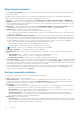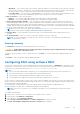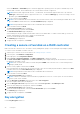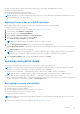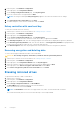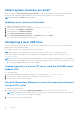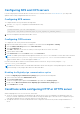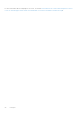Users Guide
Table Of Contents
- Lifecycle Controller User's Guide
- Introduction
- Using Lifecycle Controller
- Operating system deployment
- Monitor
- Hardware inventory view and export
- About view and export current inventory
- About view and export factory-shipped inventory
- Viewing hardware inventory — current or factory shipped
- Exporting hardware inventory — current or factory shipped
- Viewing or exporting hardware inventory after part replacement
- Viewing or exporting current inventory after resetting Lifecycle Controller
- Lifecycle Controller log
- Firmware update
- Configure
- System control panel access options
- Configuring iDRAC
- Configuring system time and date
- Configuring RAID
- Configuring RAID using software RAID
- Creating a secure virtual disk on a RAID controller
- Key encryption
- Local key encryption mode
- Breaking mirrored drives
- System setup — Advanced Hardware Configuration
- Collect system inventory on restart
- Configuring a local USB drive
- Configuring NFS and CIFS servers
- Conditions while configuring HTTP or HTTPS server
- Maintain
- Easy-to-use system component names
- Using the system setup and boot manager
- Troubleshooting and frequently asked questions
System setup — Advanced Hardware Configuration
The Lifecycle Controller Advanced Hardware Configuration wizards allow you to configure BIOS, iDRAC, and certain devices
such as NIC, and RAID controllers through Human Interface Infrastructure (HII). HII is a UEFI-standard method for viewing and
setting a device's configuration. You can utilize a single utility to configure multiple devices that may have different pre-boot
configuration utilities. The utilities also provide localized versions of devices such as the BIOS setup.
Based on the system configuration, other device types may also appear under Advanced Hardware Configuration if they
support the HII configuration standard.
NOTE: When you update the firmware on a BCM57xx and 57xxx adapters, you will notice that the cards are displayed as
QLogic. This is due to the acquisition of Broadcom NetXtreme II by QLogic.
The Advanced Hardware Configuration wizard allows you to configure the following:
NOTE: You can also use System Setup utility during startup to configure the following devices. For more information
about the System Setup utility, see Using the system setup program and boot manager.
● System BIOS Settings
● iDRAC Device Settings
● NICs
NOTE: You can configure only one NIC at a time. For more information about the supported NIC cards, see white paper
about Network Adapter at https://www.dell.com/support/article/sln311809.
If the System Configuration Lockdown mode is enable from iDRAC UI, any configuration on the particular system will not be
permitted.
NOTE: This feature is available in Enterprise license.
Following are the exceptions for this feature:
● Power oprerations ( System power on, power off, reset)
● Setting power budget, power profiles
● Identify operations to blink an LED
● Run diagnostics
Integrated Broadcom NICs are controlled by both BIOS and the settings stored on the device itself. As a result, the Boot
Protocol field in the HII of integrated NICs has no effect; this setting is instead controlled by the BIOS on the Integrated
Devices screen.
To set integrated NICs to an iSCSI or PXE boot mode, select System BIOS Settings, and then select Integrated Devices. In
the list for each embedded NIC, select the appropriate value:
● Enabled for no boot capability.
● Enabled with PXE to use the NIC for PXE boot.
● Enabled with iSCSI to use the NIC to boot from an iSCSI target.
Modifying device settings
To modify device settings using the Advanced Hardware Configuration:
NOTE:
You can also modify the device settings by using the System Setup utility during startup. For more information
about the System Setup utility, see Using the system setup program and boot manager.
1. Start Lifecycle Controller. For more information, see Starting Lifecycle Controller.
2. In the left pane, select System Setup.
3. In the right pane, click Advanced Hardware Configuration.
4. Select the device you want to configure.
Based on the configuration setting changes, the following message may be displayed:
One or more of the settings requires a reboot to be saved and activated. Do you want
to reboot now?
5. Select No to continue making additional configuration changes or select Yes to save the changes and exit the wizard.
All changes are applied during the next system restart.
Configure
47