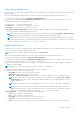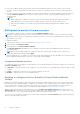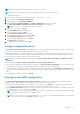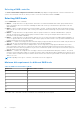Users Guide
Table Of Contents
- Lifecycle Controller User's Guide
- Contents
- Introduction
- Using Lifecycle Controller
- Operating system deployment
- Monitor
- Hardware inventory view and export
- About view and export current inventory
- About view and export factory-shipped inventory
- Viewing hardware inventory — current or factory shipped
- Exporting hardware inventory — current or factory shipped
- Viewing or exporting hardware inventory after part replacement
- Viewing or exporting current inventory after resetting Lifecycle Controller
- Lifecycle Controller log
- Firmware update
- Configure
- System control panel access options
- Configuring iDRAC
- Configuring system time and date
- Configuring RAID
- Configuring RAID using software RAID
- Creating a secure virtual disk on a RAID controller
- Key encryption
- Local key encryption mode
- Breaking mirrored drives
- System setup — Advanced Hardware Configuration
- Collect system inventory on restart
- Configuring a local USB drive
- Configuring NFS and CIFS servers
- Conditions while configuring HTTP or HTTPS server
- Maintain
- Easy-to-use system component names
- Using the system setup and boot manager
- Troubleshooting and frequently asked questions
Using network share
To use a shared folder over a network, select Network Share (CIFS, NFS, HTTP, or HTTPS) and enter the details provided
in the following table:
CIFS
For CIFS, type the following details:
● Share Name/Address—Enter IP address or hostname and the root shared folder location. For example,
\\192.168.20.26\shared_folder or \\hostname\share_folder
●
Domain and User Name—Type the correct domain and user name required to login the network share. For example,
login-name@myDomain, and if there is no domain, type only the login name. For example, login-name.
● Password—Password to access the share.
● File Path or Update package path—Name of the DUP location or subdirectory, where the catalog is stored.
NFS
For NFS, type the following details:
● Share Name—Path to the repository or the shared folder where the DUPs are stored. For example,
\\192.168.20.26\sharename or \\servername\sharename
● File Path or Update package path—Name of the DUP location or subdirectory, where the catalog is stored.
NOTE: If the catalog file is located in the root folder, do not enter the filename in the File Path or Update package path
field. However, if the catalog file is located in a subdirectory, enter the subdirectory name.
NOTE: If the catalog file and DUP are downloaded from downloads.dell.com, do not copy them to a subdirectory.
NOTE: Lifecycle Controller allows 256 characters in a path that includes the file name and file extension. For example, if 56
characters are used for file name and extension, only 200 characters can be used for the path. Lifecycle Controller does not
support these characters -:, *,?,”,<,>,|,#,%,^, and SPACE.
HTTP or HTTPS
For HTTP or HTTPS, type the following details:
● Share Name/Address—Path to the address where the DUPs or repository is located. For example,
192.168.20.26 or servername
● File Path or Update package path—Name of the DUP location or subdirectory, where the catalog is stored.
NOTE:
There is no option to browse to the folder. To access the file, type the complete URL of the HTTP or HTTPS web
server.
● Enable Settings—Select this option to enter the following details:
○ Server: The hostname of the proxy server.
○ Port: The port number of the proxy server.
○ User Name: The user name required to access the proxy server.
○ Password: The password required to access the proxy server.
○ Type: The type of proxy server. Lifecycle Controller supports HTTP, SOCKS 4, and SOCKS 5 proxy server types.
NOTE: HTTP, SOCKS 4, and SOCKS 5 (for IPv6) proxy server types are supported in this release.
Using single component DUPs
To use single component Dell Update Packages (DUP), download the Dell Update Package (only .exe) from the
downloads.dell.com, or copy from the Server Update Utility DVD, or from https://www.dell.com/support to a local hard disk
drive or network share.
NOTE: Make sure that the file name for the single component DUPs does not have any blank space.
NOTE: Both 32–bit and 64–bit DUPs are supported.
34 Firmware update