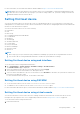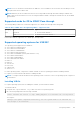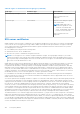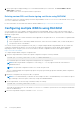Users Guide
Uploading custom signing certificate using web interface
To upload the custom signing certificate using iDRAC web interface:
1. Go to iDRAC Settings > Connectivity > SSL.
The SSL page is displayed.
2. Under Custom SSL Certificate Signing Certificate, click Upload Signing Certificate.
The Upload Custom SSL Certificate Signing Certificate page is displayed.
3. Click Choose File and select the custom SSL certificate signing certificate file.
Only Public-Key Cryptography Standards #12 (PKCS #12) compliant certificate is supported.
4. If the certificate is password protected, in the PKCS#12 Password field, enter the password.
5. Click Apply.
The certificate is uploaded to iDRAC.
6. A pop-up message is displayed asking you to reset iDRAC immediately or at a later time. Click Reset iDRAC or Reset
iDRAC Later as required.
After iDRAC resets, the new certificate is applied. The iDRAC is not available for a few minutes during the reset.
NOTE: You must reset iDRAC to apply the new certificate. Until iDRAC is reset, the existing certificate is active.
Uploading custom SSL certificate signing certificate using RACADM
To upload the custom SSL certificate signing certificate using RACADM, use the sslcertupload command, and then use the
racreset command to reset iDRAC.
For more information, see the iDRAC RACADM CLI Guide available at https://www.dell.com/idracmanuals.
Downloading custom SSL certificate signing certificate
You can download the custom signing certificate using iDRAC Web interface or RACADM.
Downloading custom signing certificate
To download the custom signing certificate using iDRAC Web interface:
1. Go to iDRAC Settings > Connectivity > SSL.
The SSL page is displayed.
2. Under Custom SSL Certificate Signing Certificate, select Download Custom SSL Certificate Signing Certificate
and click Next.
A pop-up message is displayed that allows you to save the custom signing certificate to a location of your choice.
Downloading custom SSL certificate signing certificate using RACADM
To download the custom SSL certificate signing certificate, use the sslcertdownload subcommand. For more information,
see the iDRAC RACADM CLI Guide available at https://www.dell.com/idracmanuals.
Deleting custom SSL certificate signing certificate
You can also delete an existing custom signing certificate using iDRAC Web interface or RACADM.
Deleting custom signing certificate using iDRAC web interface
To delete the custom signing certificate using iDRAC web interface:
1. Go to iDRAC Settings > Connectivity > SSL.
The SSL page is displayed.
2. Under Custom SSL Certificate Signing Certificate, select Delete Custom SSL Certificate Signing Certificate and
click Next.
Configuring iDRAC
109