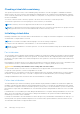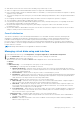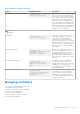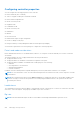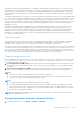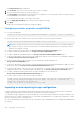Users Guide
NOTE: Full initialize is supported only in real-time. Only few controllers support full initialization.
Encrypting virtual disks
When encryption is disabled on a controller (that is, the security key is deleted), manually enable encryption for virtual disks
created using SED drives. If the virtual disk is created after encryption is enabled on a controller, the virtual disk is automatically
encrypted. It is automatically configured as an encrypted virtual disk unless the enabled encryption option is disabled during the
virtual disk creation.
You must have Login and Server Control privilege to manage the encryption keys.
NOTE: Though encryption is enabled in the controllers, user needs to manually enable encryption on the VD if VD is created
from iDRAC. Only if the VD is created from OMSA, it would be automatically encrypted.
Assigning or unassigning dedicated hot spares
A dedicated hot spare is an unused backup disk that is assigned to a virtual disk. When a physical disk in the virtual disk fails, the
hot spare is activated to replace the failed physical disk without interrupting the system or requiring your intervention.
You must have Login and Server Control privilege to run this operation.
You can assign only 4K drives as hot spare to 4K virtual disks.
If you have assigned a physical disk as a dedicated hot spare in Add to Pending Operation mode, the pending operation is
created but a job is not created. Then, if you try to unassign the dedicated hot spare, the assign dedicated hot spare pending
operation is cleared.
If you have unassigned a physical disk as a dedicated hot spare in Add to Pending Operation mode, the pending operation is
created but a job is not created. Then, if you try to assign the dedicated hot spare, the unassign dedicated hot spare pending
operation is cleared.
NOTE:
While the log export operation is in progress, you cannot view information about dedicated hot spares on the
Manage Virtual Disks page. After the log export operation is complete, reload or refresh the Manage Virtual Disks page
to view the information.
Rename VD
To change the name of a Virtual Disk, the user must have System Control privilege. The virtual disk name can contain only
alphanumeric characters, spaces, dashes and underscores. The maximum length of the name depends on the individual
controller. In most cases, the maximum length is 15 characters. The name cannot start with a space, end with a space, or be left
blank. Every time a virtual disk is renamed, an LC Log gets created.
Edit Disk capacity
Online Capacity Expansion (OCE) allows you to increase the storage capacity of selected RAID levels while the system remains
online. The controller redistributes the data on the array(called Reconfiguration), placing new space available at the end of each
RAID array.
Online Capacity Expansion (OCE) can be achieved in two ways:
● If free space is available on the smallest physical drive on the virtual disks group after starting LBA of Virtual disks, the
virtual disk´s capacity can be expanded within that free space. This option allows you to enter the new increased virtual disk
size. If disk group in a virtual disk has space available only before starting LBA, then Edit Disk Capacity in same disk group is
not permitted even though there is Available Space on a physical drive.
● A virtual disk's capacity can also be expanded by adding additional compatible physical disks to the existing virtual disk group.
This option does not allow you to enter the new increased virtual disk size. New increased virtual disk size is calculated and
displayed to the user based on the used disk space of existing physical disk group on a particular virtual disk, existing raid
level of the virtual disk and the number of new drives added to the virtual disk.
Capacity Expansion allows user to specify the final VD size. Internally final VD size is conveyed to PERC in percentage (this
percentage is the space user would like to use from empty space left in the array for the local disk to expand). Because of this
percentage logic final VD size after reconfiguration completes may be different from what user provided for scenario where user
Managing storage devices
243