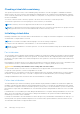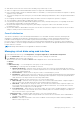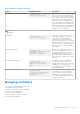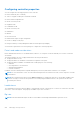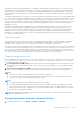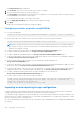Users Guide
The Setup Controllers page is displayed.
2. In the Controller section, select the controller that you want to configure.
3. Specify the required information for the various properties.
The Current Value column displays the existing values for each property. You can modify this value by selecting the option
from the Action drop-down menu for each property.
For information about the fields, see the iDRAC Online Help.
4. From the Apply Operation Mode, select when you want to apply the settings.
5. Click Apply.
Based on the selected operation mode, the settings are applied.
Configuring controller properties using RACADM
● To set Patrol Read Mode:
racadm set storage.controller.<index>.PatrolReadMode {Automatic | Manual | Disabled}
● If Patrol read mode is set to manual, use the following commands to start and stop Patrol read Mode:
racadm storage patrolread:<Controller FQDD> -state {start|stop}
NOTE: Patrol read mode operations such as Start and Stop are not supported if there are no virtual disks available in
the controller. Though you can invoke the operations successfully using the iDRAC interfaces, the operations will fail
when the associated job is started.
● To specify the Check Consistency Mode, use Storage.Controller.CheckConsistencyMode object.
● To enable or disable the Copyback Mode, use Storage.Controller.CopybackMode object.
● To enable or disable the Load Balance Mode, use Storage.Controller.PossibleloadBalancedMode object.
● To specify the percentage of the system's resources dedicated to perform a check consistency on a redundant virtual disk,
use Storage.Controller.CheckConsistencyRate object.
● To specify the percentage of the controller's resources dedicated to rebuild a failed disk, use
Storage.Controller.RebuildRate object
● To specify the percentage of the controller's resources dedicated to perform the background initialization (BGI) of a virtual
disk after it is created, useStorage.Controller.BackgroundInitializationRate object
● To specify the percentage of the controller's resources dedicated to reconstruct a disk group after adding a physical disk or
changing the RAID level of a virtual disk residing on the disk group, use Storage.Controller.ReconstructRate object
● To enable or disable the enhanced auto import of foreign configuration for the controller, use
Storage.Controller.EnhancedAutoImportForeignConfig object
● To create, modify, or delete security key to encrypt virtual drives:
racadm storage createsecuritykey:<Controller FQDD> -key <Key id> -passwd <passphrase>
racadm storage modifysecuritykey:<Controller FQDD> -key <key id> -oldpasswd <old
passphrase> -newpasswd <new passphrase>
racadm storage deletesecuritykey:<Controller FQDD>
Importing or auto importing foreign configuration
A foreign configuration is data residing on physical disks that have been moved from one controller to another. Virtual disks
residing on physical disks that have been moved are considered to be a foreign configuration.
You can import foreign configurations so that virtual disks are not lost after moving Physical Disks. A foreign configuration can
be imported only if it contains a virtual disk that is in either Ready or Degraded state or a hotspare that is dedicated to a virtual
disk which can be imported or is already present.
All of the virtual disk data must be present, but if the virtual disk is using a redundant RAID level, the additional redundant data is
not required.
250
Managing storage devices