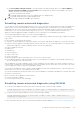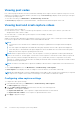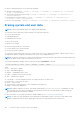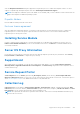Users Guide
NOTE: After you run System Erase, the VDs may still appear. Run CSIOR after System Erase is completed and iDRAC is
rebooted.
Resetting iDRAC to factory default settings
You can reset iDRAC to the factory default settings using the iDRAC Settings utility or the iDRAC Web interface.
Resetting iDRAC to factory default settings using iDRAC web
interface
To reset iDRAC to factory default settings using the iDRAC Web interface:
1. Go to Maintenance > Diagnostics.
The Diagnostics Console page is displayed.
2. Click Reset iDRAC to Default Settings.
The completion status is displayed in percentage. iDRAC reboots and is restored to factory defaults. The iDRAC IP is reset
and is not accessible. You can configure the IP using the front panel or BIOS.
Resetting iDRAC to factory default settings using iDRAC settings
utility
To reset iDRAC to factory default values using the iDRAC Settings utility:
1. Go to Reset iDRAC configurations to defaults.
The iDRAC Settings Reset iDRAC configurations to defaults page is displayed.
2. Click Yes.
iDRAC reset starts.
3. Click Back and navigate to the same Reset iDRAC configurations to defaults page to view the success message.
Troubleshooting managed system using iDRAC
337