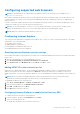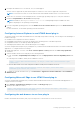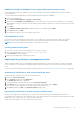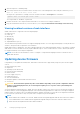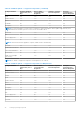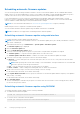Users Guide
Scheduling automatic firmware updates
You can create a periodic recurring schedule for iDRAC to check for new firmware updates. At the scheduled date and time,
iDRAC connects to the specified destination, checks for new updates, and applies or stages all applicable updates. A log file is
created on the remote server, which contains information about server access and staged firmware updates.
It is recommended that you create a repository using Dell Repository Manager (DRM) and configure iDRAC to use this
repository to check for and perform firmware updates. Using an internal repository enables you to control the firmware and
versions available to iDRAC and helps avoid any unintended firmware changes.
NOTE: For more information about DRM, see www.dell.com/openmanagemanuals > Repository Manager.
iDRAC Enterprise license is required to schedule automatic updates.
You can schedule automatic firmware updates using the iDRAC web interface or RACADM.
NOTE: IPv6 address is not supported for scheduling automatic firmware updates.
Scheduling automatic firmware update using web interface
To schedule automatic firmware update using web Interface:
NOTE: Do not create the next scheduled occurrence of an automatic update job if a job is already Scheduled. It overwrites
the current scheduled job.
1. In the iDRAC web interface, go to Maintenance > System Update > Automatic Update.
The Firmware Update page is displayed.
2. Click the Automatic Update tab.
3. Select the Enable Automatic Update option.
4. Select any of the following options to specify if a system reboot is required after the updates are staged:
● Schedule Updates — Stage the firmware updates but do not reboot the server.
● Schedule Updates and reboot Server — Enables server reboot after the firmware updates are staged.
5. Select any of the following to specify the location of the firmware images:
● Network — Use the catalog file from a network share (CIFS, NFS, HTTP or HTTPS, TFTP). Enter the network share
location details.
NOTE:
While specifying the network share settings, it is recommended to avoid special characters for user name and
password or percent encode the special characters.
● FTP — Use the catalog file from the FTP site. Enter the FTP site details.
● HTTP or HTTPS — Allows catalog file streaming and via HTTP and HTTPS file transfer.
6. Based on the selection in step 5, enter the network settings or the FTP settings.
For information about the fields, see the iDRAC Online Help.
7. In the Update Window Schedule section, specify the start time for the firmware update and the frequency of the updates
(daily, weekly, or monthly).
For information about the fields, see the iDRAC Online Help.
8. Click Schedule Update.
The next scheduled job is created in the job queue. Five minutes after the first instance of the recurring job starts, the job
for the next time period is created.
Scheduling automatic firmware update using RACADM
To schedule automatic firmware update, use the following commands:
● To enable automatic firmware update:
racadm set lifecycleController.lcattributes.AutoUpdate.Enable 1
● To view the status of automatic firmware update:
racadm get lifecycleController.lcattributes.AutoUpdate
80
Setting up managed system