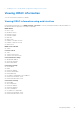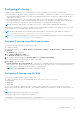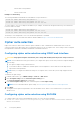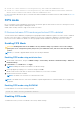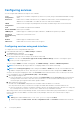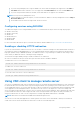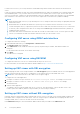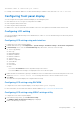Users Guide
Viewing iDRAC information using RACADM
To view iDRAC information using RACADM, see getsysinfo or get sub-command details provided in the iDRAC RACADM CLI
Guide available at https://www.dell.com/idracmanuals .
Modifying network settings
After configuring the iDRAC network settings using the iDRAC Settings utility, you can also modify the settings through the
iDRAC Web interface, RACADM, Lifecycle Controller, Dell Deployment Toolkit, and Server Administrator (after booting to the
operating system). For more information on the tools and privilege settings, see the respective user’s guides.
To modify the network settings using iDRAC Web interface or RACADM, you must have Configure privileges.
NOTE: Changing the network settings may terminate the current network connections to iDRAC.
Modifying network settings using web interface
To modify the iDRAC network settings:
1. In the iDRAC Web interface, go to iDRAC Settings > Connectivity > Network > Network Settings.
The Network page is displayed.
2. Specify the network settings, common settings, IPv4, IPv6, IPMI, and/or VLAN settings as per your requirement and click
Apply.
If you select Auto Dedicated NIC under Network Settings, when the iDRAC has its NIC Selection as shared LOM (1, 2, 3,
or 4) and a link is detected on the iDRAC dedicated NIC, the iDRAC changes its NIC selection to use the dedicated NIC. If no
link is detected on the dedicated NIC, then the iDRAC uses the shared LOM. The switch from shared to dedicated time-out
is five seconds and from dedicated to shared is 30 seconds. You can configure this time-out value using RACADM or
WSMan.
For information about the various fields, see the iDRAC Online Help.
NOTE:
If the iDRAC is using DHCP and has obtained a lease for its IP address, it is released back to the DHCP server's
address pool when NIC or Ipv4 or DHCP is disabled.
Modifying network settings using local RACADM
To generate a list of available network properties, use the command
racadm get iDRAC.Nic
To use DHCP to obtain an IP address, use the following command to write the object DHCPEnable and enable this feature.
racadm set iDRAC.IPv4.DHCPEnable 1
The following example shows how the command may be used to configure the required LAN network properties:
racadm set iDRAC.Nic.Enable 1
racadm set iDRAC.IPv4.Address 192.168.0.120
racadm set iDRAC.IPv4.Netmask 255.255.255.0
racadm set iDRAC.IPv4.Gateway 192.168.0.120
racadm set iDRAC.IPv4.DHCPEnable 0
racadm set iDRAC.IPv4.DNSFromDHCP 0
racadm set iDRAC.IPv4.DNS1 192.168.0.5
racadm set iDRAC.IPv4.DNS2 192.168.0.6
racadm set iDRAC.Nic.DNSRegister 1
racadm set iDRAC.Nic.DNSRacName RAC-EK00002
racadm set iDRAC.Nic.DNSDomainFromDHCP 0
racadm set iDRAC.Nic.DNSDomainName MYDOMAIN
NOTE: If iDRAC.Nic.Enable is set to 0, the iDRAC LAN is disabled even if DHCP is enabled.
92 Configuring iDRAC