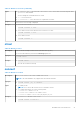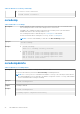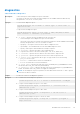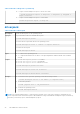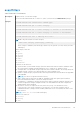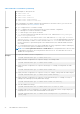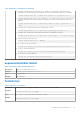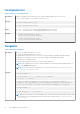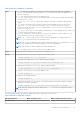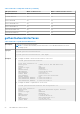Administrator Guide
Table Of Contents
- Integrated Dell Remote Access Controller 9 RACADM CLI Guide
- Contents
- Introduction
- Running Get and Set
- RACADM Subcommand Details
- Guidelines to Quote Strings Containing Special Characters When Using RACADM Commands
- help and help subcommand
- ackdriveremoval
- arp
- autoupdatescheduler
- bioscert
- biosscan
- cd
- cd ..
- clearasrscreen
- clearpending
- closessn
- clrsel
- connect
- coredump
- coredumpdelete
- diagnostics
- driverpack
- eventfilters
- exposeisminstallertohost
- fcstatistics
- frontpanelerror
- fwupdate
- gethostnetworkinterfaces
- getled
- getniccfg
- getraclog
- getractime
- getremoteservicesstatus
- getsel
- getsensorinfo
- getssninfo
- getsvctag
- getsysinfo
- gettracelog
- getversion
- groupmanager
- httpsbootcert
- hwinventory
- ifconfig
- infinibandstatistics
- inlettemphistory
- jobqueue
- krbkeytabupload
- lclog
- license
- netstat
- networktransceiverstatistics
- nicstatistics
- ping
- ping6
- plugin
- racadm proxy
- racdump
- racreset
- racresetcfg
- recover
- remoteimage
- rollback
- sekm
- serialcapture
- sensorsettings
- serveraction
- setled
- setniccfg
- sshpkauth
- sslcertdelete
- sslcertdownload
- sslcertupload
- sslcertview
- sslcsrgen
- sslkeyupload
- sslresetcfg
- storage
- supportassist
- swinventory
- switchconnection
- systemerase
- systemperfstatistics
- techsupreport
- testalert
- testemail
- testrsyslogconnection
- testtrap
- traceroute
- traceroute6
- update
- usercertupload
- usercertview
- vflashpartition
- vflashsd
- vmdisconnect
- iDRAC Property Database Group and Object Descriptions
- Displayable Characters
- idRacInfo
- cfgStaticLanNetworking
- cfgNicStaticEnable (Read or Write)
- cfgNicStaticIPv4Enable (Read or Write)
- cfgNicStaticIpAddress (Read or Write)
- cfgNicStaticUseDhcp (Read or Write)
- cfgNicStaticNetmask (Read or Write)
- cfgNicStaticGateway (Read or Write)
- cfgDNSStaticServersFromDHCP (Read or Write)
- cfgDNSStaticServer1 (Read or Write)
- cfgDNSStaticServer2 (Read or Write)
- cfgDNSStaticDomainName(Read or Write)
- cfgDNSStaticDomainNameFromDHCP (Read or Write)
- cfgRemoteHosts
- cfgRhostsFwUpdateTftpEnable (Read or Write)
- cfgRhostsFwUpdateIpAddr (Read or Write)
- cfgRhostsFwUpdatePath (Read or Write)
- cfgRhostsSmtpServerIpAddr (Read or Write)
- cfgRhostsSyslogEnable (Read or Write)
- cfgRhostsSyslogPort (Read or Write)
- cfgRhostsSyslogServer1 (Read or Write)
- cfgRhostsSyslogServer2 (Read or Write)
- cfgRhostsSyslogServer3 (Read or Write)
- cfgUserAdmin
- cfgEmailAlert
- cfgSessionManagement
- cfgSerial
- cfgSerialBaudRate (Read or Write)
- cfgSerialConsoleEnable (Read or Write)
- cfgSerialConsoleQuitKey (Read or Write)
- cfgSerialConsoleIdleTimeout (Read or Write)
- cfgSerialConsoleNoAuth (Read or Write)
- cfgSerialConsoleCommand (Read or Write)
- cfgSerialHistorySize (Read or Write)
- cfgSerialCom2RedirEnable (Read or Write)
- cfgSerialSshEnable (Read or Write)
- cfgOobSnmp
- cfgRacTuning
- cfgRacTuneConRedirPort (Read or Write)
- cfgRacTuneRemoteRacadmEnable (Read or Write)
- cfgRacTuneCtrlEConfigDisable
- cfgRacTuneHttpPort (Read or Write)
- cfgRacTuneHttpsPort (Read or Write)
- cfgRacTuneIpRangeEnable (Read or Write)
- cfgRacTuneIpRangeAddr (Read or Write)
- cfgRacTuneIpRangeMask (Read or Write)
- cfgRacTuneSshPort (Read or Write)
- cfgRacTuneConRedirEnable (Read or Write)
- cfgRacTuneConRedirEncryptEnable (Read or Write)
- cfgRacTuneAsrEnable (Read or Write)
- cfgRacTuneDaylightOffset (Read Only)
- cfgRacTuneTimezoneOffset (Read Only)
- cfgRacTuneLocalServerVideo (Read or Write)
- cfgRacTuneLocalConfigDisable (Read or Write)
- cfgRacTuneWebserverEnable (Read or Write)
- cfgRacTuneVirtualConsoleAuthorizeMultipleSessions (Read or Write)
- cfgRacTunePluginType (Read or Write)
- ifcRacManagedNodeOs
- cfgRacVirtual
- cfgServerInfo
- cfgActiveDirectory
- cfgADSSOEnable (Read or Write)
- cfgADDomainController1 (Read or Write)
- cfgADDomainController2 (Read or Write)
- cfgADDomainController3 (Read or Write)
- cfgADRacName (Read or Write)
- cfgADRacDomain (Read or Write)
- cfgADAuthTimeout (Read or Write)
- cfgADEnable (Read or Write)
- cfgADType (Read or Write)
- cfgADGlobalCatalog1 (Read or Write)
- cfgADGlobalCatalog2 (Read or Write)
- cfgADGlobalCatalog3 (Read or Write)
- cfgADCertValidationEnable (Read or Write)
- cfgADDcSRVLookupEnable (Read or Write)
- cfgADDcSRVLookupbyUserdomain (Read or Write)
- cfgADDcSRVLookupDomainName (Read or Write)
- cfgADGcSRVLookupEnable (Read or Write)
- cfgADGcRootDomain (Read or Write)
- cfgLDAP
- cfgLDAPBaseDN (Read or Write)
- cfgLDAPBindPassword (Write Only)
- cfgLDAPCertValidationEnable (Read or Write)
- cfgLDAPEnable (Read or Write)
- cfgLDAPGroupAttribute (Read or Write)
- cfgLDAPGroupAttributeIsDN (Read or Write)
- cfgLDAPPort (Read or Write)
- cfgLDAPSearchFilter (Read or Write)
- cfgLDAPServer (Read or Write)
- cfgLDAPUserAttribute (Read or Write)
- cfgLdapRoleGroup
- cfgStandardSchema
- cfgThermal
- cfgIpmiSol
- cfgIpmiLan
- cfgIpmiPetIpv6
- cfgIpmiPef
- cfgIpmiPet
- cfgUserDomain
- cfgServerPower
- cfgServerPowerStatus (Read Only)
- cfgServerPowerAllocation (Read Only)
- cfgServerActualPowerConsumption (Read Only)
- cfgServerPowerCapEnable (Read or Write)
- cfgServerMinPowerCapacity (Read Only)
- cfgServerMaxPowerCapacity (Read Only)
- cfgServerPeakPowerConsumption (Read Only)
- cfgServerPeakPowerConsumptionTimestamp (Read Only)
- cfgServerPowerConsumptionClear (Write Only)
- cfgServerPowerCapWatts (Read or Write)
- cfgServerPowerCapBtuhr (Read or Write)
- cfgServerPowerCapPercent (Read or Write)
- cfgServerPowerLastHourAvg (Read Only)
- cfgServerPowerLastDayAvg (Read Only)
- cfgServerPowerLastWeekAvg (Read Only)
- cfgServerPowerLastHourMinPower (Read Only)
- cfgServerPowerLastHourMinTime (Read Only)
- cfgServerPowerLastHourMaxPower (Read Only)
- cfgServerPowerLastHourMaxTime (Read Only)
- cfgServerPowerLastDayMinPower (Read Only)
- cfgServerPowerLastDayMinTime (Read Only)
- cfgServerPowerLastDayMaxPower (Read Only)
- cfgServerPowerLastDayMaxTime (Read Only)
- cfgServerPowerLastWeekMinPower (Read Only)
- cfgServerPowerLastWeekMinTime (Read Only)
- cfgServerPowerLastWeekMaxPower (Read Only)
- cfgServerPowerLastWeekMaxTime (Read Only)
- cfgServerPowerInstHeadroom (Read Only)
- cfgServerPowerPeakHeadroom (Read Only)
- cfgServerActualAmperageConsumption (Read Only)
- cfgServerPeakAmperage (Read Only)
- cfgServerPeakAmperageTimeStamp (Read Only)
- cfgServerCumulativePowerConsumption (Read Only)
- cfgServerCumulativePowerConsumptionTimeStamp (Read Only)
- cfgServerCumulativePowerClear (Write Only)
- cfgServerPowerPCIeAllocation (Read or Write)
- cfgServerPowerSupply
- cfgIPv6LanNetworking
- cfgIPv6Enable (Read or Write)
- cfgIPv6Address1 (Read or Write)
- cfgIPv6Gateway (Read or Write)
- cfgIPv6AutoConfig (Read or Write)
- cfgIPv6PrefixLength (Read or Write)
- cfgIPv6LinkLocalAddress (Read Only)
- cfgIPv6Address2 (Read Only)
- cfgIPv6Address3 (Read Only)
- cfgIPv6Address4 (Read Only)
- cfgIPv6Address5 (Read Only)
- cfgIPv6Address6 (Read Only)
- cfgIPv6Address7 (Read Only)
- cfgIPv6Address8 (Read Only)
- cfgIPv6Address9 (Read Only)
- cfgIPv6Address10 (Read Only)
- cfgIPv6Address11 (Read Only)
- cfgIPv6Address12 (Read Only)
- cfgIPv6Address13 (Read Only)
- cfgIPv6Address14 (Read Only)
- cfgIPv6Address15 (Read Only)
- cfgIPv6DNSServer1 (Read or Write)
- cfgIPv6DNSServersFromDHCP6 (Read or Write)
- cfgIpv6StaticLanNetworking
- cfgIPv6StaticEnable (Read or Write)
- cfgIPv6StaticAddress1 (Read or Write)
- cfgIPv6StaticGateway (Read or Write)
- cfgIPv6StaticPrefixLength (Read or Write)
- cfgIPv6StaticAutoConfig (Read/Write)
- cfgIPv6StaticDNSServersFromDHCP6 (Read or Write)
- cfgIPv6StaticDNSServer1 (Read or Write)
- cfgIPv6StaticDNSServer2 (Read or Write)
- cfgIPv6DNSServer2 (Read or Write)
- cfgIPv6URL
- cfgIpmiSerial
- cfgIpmiSerialBaudRate (Read or Write)
- cfgIpmiSerialChanPrivLimit (Read or Write)
- cfgIpmiSerialConnectionMode (Read or Write)
- cfgIpmiSerialDeleteControl (Read or Write)
- cfgIpmiSerialEchoControl (Read or Write)
- cfgIpmiSerialFlowControl (Read or Write)
- cfgIpmiSerialHandshakeControl (Read or Write)
- cfgIpmiSerialInputNewLineSequence (Read or Write)
- cfgIpmiSerialLineEdit (Read or Write)
- cfgIpmiSerialNewLineSequence (Read or Write)
- cfgSmartCard
- cfgNetTuning
- cfgSensorRedundancy
- cfgVFlashSD
- cfgVFlashPartition
- cfgLogging
- cfgRacSecurity
- New Groups and Objects for iDRAC9
- Legacy and New Groups and Objects
- Error Codes
Table 28. Details of fwupdate (continued)
Input
● —u—The update option performs a checksum of the firmware update file and starts the update
process. This option may be used along with the —g or —p options. At the end of the update, iDRAC
performs a soft reset.
● —s—This option returns the status of the update process.
● -a—The -a option specifies TFTP server IP address that is used for firmware image. This option must
be used with the -g option.
● --clearcfg—The -clearcfg option removes the previous iDRAC configuration after firmware
update.
● -g—The get option instructs the firmware to get the firmware update file from the TFTP server.
Specify the -a -u, and —d options. In the absence of the —a option, the defaults are read from
properties in the group cfgRemoteHosts, using properties cfgRhostsFwUpdateIpAddr and
cfgRhostsFwUpdatePath.
● -p—The -p, or put, option is used to update the firmware file from the managed system to iDRAC. The
-u option must be used with the -p option.
● Default: Designated TFTP default directory on that host for the file if -g option is absent. If -g is
used, it defaults to a directory configured on the TFTP server.
NOTE: The -p option is supported on local and remote RACADM and is not supported with the
serial/ssh console and on the Linux operating systems.
NOTE: The -p option is applicable for both remote and local RACADM proxy commands. However, this
option is not supported for local RACADM running on Linux operating systems.
NOTE: The filename for firmware update file must be firmimgFIT.d9.
● -r—The rollback option is used to roll back to the standby firmware.
Output
Displays a message indicating the operation that is being performed.
Example
● Uploads a firmware image from the client and start firmware update:
racadm fwupdate -p -u -d /tmp/images
● Upload firmware image from FTP server and start firmware update:
racadm fwupdate -f 192.168.0.10 test test -d firmimgFIT.d9
● Upload firmware image from TFTP server and start firmware update:
racadm fwupdate -g -u -a 192.168.0.100 -d /tmp/images
● Query the current status of the firmware update process:
racadm fwupdate -s
● Rollback to the standby firmware:
racadm fwupdate -r
● Upload firmware image from TFTP server, start firmware update. After firmware update is complete,
delete previous iDRAC configuration:
racadm fwupdate -g -u -a 192.168.0.100 -d /tmp/images --clearcfg
NOTE: Firmware update from local RACADM (using -p -u -d options) is not supported on Linux
operating system.
The following table describes the firmware update method that is supported for each interface:
Table 29. Details of fwupdate methods
FW Update Method iDRAC on Blade Servers iDRAC on Rack and Tower Servers
Local RACADM Yes Yes
RACADM Subcommand Details 49