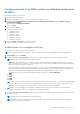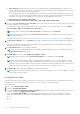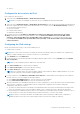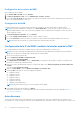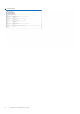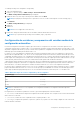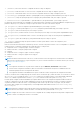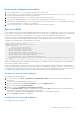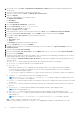Users Guide
Table Of Contents
- Guía del usuario de Integrated Dell Remote Access Controller 9
- Tabla de contenido
- Descripción general de iDRAC
- Ventajas de utilizar iDRAC
- Funciones clave
- Nuevas funciones agregadas
- Cómo utilizar esta guía
- Navegadores web compatibles
- Licencias de la iDRAC
- Funciones sujetas a licencia en iDRAC9
- Interfaces y protocolos para acceder a iDRAC
- Información sobre puertos iDRAC
- Otros documentos que podrían ser de utilidad
- Cómo ponerse en contacto con Dell
- Acceso a documentos desde el sitio de asistencia de Dell
- Acceso a la guía de API de Redfish
- Inicio de sesión en iDRAC
- Forzar cambio de contraseña (FCP)
- Inicio de sesión en iDRAC mediante OpenID Connect
- Logging in to iDRAC as local user, Active Directory user, or LDAP user
- Inicio de sesión en iDRAC como usuario local mediante una tarjeta inteligente
- Inicio de sesión en iDRAC mediante inicio de sesión único
- Acceso a iDRAC mediante RACADM remoto
- Acceso a iDRAC mediante RACADM local
- Acceso a iDRAC mediante RACADM de firmware
- Autenticación simple de dos factores (2FA simple)
- RSA SecurID 2FA
- Visualización de la condición del sistema
- Inicio de sesión en iDRAC mediante la autentificación de clave pública
- Varias sesiones de iDRAC
- Contraseña segura predeterminada
- Restablecimiento de la contraseña de iDRAC predeterminada localmente
- Restablecer contraseña predeterminada mediante la utilidad de configuración de la iDRAC
- Restablecimiento de la contraseña predeterminada mediante la RACADM local
- Uso de OpenManage Mobile para restablecer la contraseña predeterminada
- Restablecimiento de la contraseña predeterminada mediante el puerto USB de administración de servidores
- Cambio de la contraseña predeterminada mediante NIC de USB
- Restablecimiento de la contraseña de iDRAC predeterminada remotamente
- Restablecimiento de la contraseña de iDRAC predeterminada localmente
- Cambio de la contraseña de inicio de sesión predeterminada
- Activación o desactivación del mensaje de advertencia de contraseña predeterminada
- Política de seguridad de contraseñas
- Bloqueo de IP
- Activación o desactivación del paso del sistema operativo a iDRAC mediante la interfaz web
- Activación o desactivación de alertas mediante RACADM
- Configuración de Managed System
- Configuración de la dirección IP de iDRAC
- Configuración de la IP de iDRAC mediante la utilidad de configuración de iDRAC
- Configuración de la IP de iDRAC mediante la interfaz web de la CMC
- Auto-discovery
- Configuración de servidores y componentes del servidor mediante la configuración automática
- Cómo usar contraseñas de algoritmos hash para obtener una mayor seguridad
- Modificación de la configuración de la cuenta de administrador local
- Configuración de la ubicación de Managed System
- Optimización del rendimiento y el consumo de alimentación del sistema
- Modificación de la configuración térmica mediante la interfaz web de iDRAC
- Modificación de la configuración térmica mediante RACADM
- Modificación de la configuración térmica mediante la utilidad de configuración de iDRAC
- Modificación de la configuración de flujo de aire de PCIe mediante la interfaz web de iDRAC
- Configuración de la estación de administración
- Configuración de exploradores web compatibles
- Configuración de Internet Explorer
- Configuración de Mozilla Firefox
- Configuración de exploradores web para usar la consola virtual
- Configuración de Internet Explorer para el complemento basado en HTML5
- Configuración de Microsoft Edge para utilizar el complemento basado en HTML5
- Configuración de exploradores web para usar el complemento Java
- Configuración de IE para usar el complemento ActiveX
- Importación de certificados de CA a la estación de administración
- Visualización de las versiones traducidas de la interfaz web
- Updating device firmware
- Actualización del firmware mediante la interfaz web de iDRAC
- Programación de actualizaciones automáticas del firmware
- Actualización del firmware de dispositivos mediante RACADM
- Actualización del firmware mediante la interfaz web de la CMC
- Actualización del firmware mediante DUP
- Actualización del firmware mediante RACADM remoto
- Actualización del firmware mediante Lifecycle Controller Remote Services
- Actualización del firmware de la CMC desde el iDRAC
- Visualización y administración de actualizaciones preconfiguradas
- Reversión del firmware del dispositivo
- Easy Restore
- Supervisión de iDRAC mediante otras herramientas de administración del sistema
- Perfil de configuración de servidor admitido: importación y exportación
- Configuración de arranque seguro mediante la configuración del BIOS o F2
- Recuperación del BIOS
- Configuración de la dirección IP de iDRAC
- Plugin Management
- Configuración de iDRAC
- Visualización de la información de iDRAC
- Modificación de la configuración de red
- Selección de conjunto de cifrado
- Modo FIPS (INTERFAZ)
- Configuración de servicios
- Using VNC client to manage remote server
- Configuración del panel frontal
- Configuración de zona horaria y NTP
- Configuración del primer dispositivo de inicio
- Activación o desactivación del paso del sistema operativo a iDRAC
- Tarjetas admitidas para el paso del sistema operativo al iDRAC
- Sistemas operativos admitidos para la NIC de USB
- Activación o desactivación del paso del sistema operativo a iDRAC mediante la interfaz web
- Activación o desactivación del paso del sistema operativo a iDRAC mediante RACADM
- Activación o desactivación del paso del sistema operativo a iDRAC mediante la utilidad de configuración de iDRAC
- Obtención de certificados
- Certificados de servidor SSL
- Generación de una nueva solicitud de firma de certificado
- Inscripción automática de certificados
- Carga del certificado del servidor
- Visualización del certificado del servidor
- Carga del certificado de firma personalizado
- Descarga del certificado de firma del certificado SSL personalizado
- Eliminación del certificado de firma del certificado SSL personalizado
- Configuración de varios iDRAC mediante RACADM
- Desactivación del acceso para modificar los valores de configuración de iDRAC en el sistema host
- Autorización delegada mediante OAuth 2.0
- Visualización de la información de iDRAC y el sistema administrado
- Visualización de la condición y las propiedades de Managed System
- Configuración del seguimiento de activos
- Viewing system inventory
- Visualización de la información del sensor
- Monitoreo del índice de rendimiento de CPU, memoria y módulos de entrada/salida
- Detección de servidores idle
- Administración de GPU (aceleradores)
- Consulta del sistema para verificar el cumplimiento de aire fresco
- Visualización de los datos históricos de temperatura
- Visualización de interfaces de red disponibles en el sistema operativo host
- Visualización de interfaces de red disponibles en el sistema operativo host mediante RACADM
- Visualización de las conexiones de red Fabric de la tarjeta mezzanine FlexAdress
- Visualización o terminación de sesiones iDRAC
- Configuración de la comunicación de iDRAC
- Comunicación con iDRAC a través de una conexión serie mediante un cable DB9
- Configuración del BIOS para la conexión serie
- Activación de la conexión serie RAC
- Activación de los modos básicos y de terminal de la conexión serie básica IPMI
- Cambio entre la comunicación en serie RAC y la consola de comunicación en serie mediante el cable DB9
- Comunicación con iDRAC mediante IPMI SOL
- Comunicación con iDRAC mediante IPMI en la LAN
- Activación o desactivación de RACADM remoto
- Desactivación de RACADM local
- Activación de IPMI en Managed System
- Configuración de Linux para la consola en serie durante el arranque en RHEL 6
- Configuración del terminal en serie en RHEL 7
- Esquemas de criptografía SSH compatibles
- Comunicación con iDRAC a través de una conexión serie mediante un cable DB9
- Configuración de cuentas de usuario y privilegios
- Funciones y privilegios de usuario de iDRAC
- Caracteres recomendados para nombres de usuario y contraseñas
- Configuración de usuarios locales
- Configuración de usuarios de Active Directory
- Prerrequisitos del uso de la autentificación de Active Directory para iDRAC
- Mecanismos de autentificación compatibles de Active Directory
- Descripción general del esquema estándar de Active Directory
- Configuración del esquema estándar de Active Directory
- Descripción general del esquema extendido de Active Directory
- Configuración del esquema extendido de Active Directory
- Extensión del esquema de Active Directory
- Instalación de Dell Extension para el complemento Usuarios y equipos de Active Directory
- Cómo agregar usuarios y privilegios de iDRAC a Active Directory
- Creación de un objeto de dispositivo de iDRAC
- Creación de un objeto de privilegio
- Creación de un objeto de asociación
- Concesión de privilegios de acceso a los usuarios para los objetos de asociación
- Adición de objetos a un objeto de asociación
- Adición de usuarios o grupos de usuarios
- Adición de privilegios
- Cómo agregar dispositivos iDRAC o grupos de dispositivos iDRAC
- Configuración de Active Directory con esquema extendido mediante la interfaz web de iDRAC
- Configuración de Active Directory con esquema extendido mediante RACADM
- Prueba de la configuración de Active Directory
- Configuración de los usuarios LDAP genéricos
- Modo de bloqueo de la configuración del sistema
- Configuración de iDRAC para inicio de sesión único o inicio de sesión mediante tarjeta inteligente
- Prerrequisitos para el inicio de sesión único de Active Directory o el inicio de sesión mediante tarjeta inteligente
- Configuración del inicio de sesión SSO de iDRAC para usuarios de Active Directory
- Creación de un usuario en Active Directory para SSO
- Generación del archivo Keytab de Kerberos
- Configuración del inicio de sesión SSO de iDRAC para usuarios de Active Directory mediante la interfaz web
- Configuración del inicio de sesión SSO de iDRAC para usuarios de Active Directory mediante RACADM
- Configuración del software de administración
- Activación o desactivación del inicio de sesión mediante tarjeta inteligente
- Activación o desactivación del inicio de sesión mediante tarjeta inteligente utilizando la interfaz web
- Activación o desactivación del inicio de sesión mediante tarjeta inteligente mediante RACADM
- Activación o desactivación del inicio de sesión mediante tarjeta inteligente mediante la utilidad de configuración de iDRAC
- Configuración de inicio de sesión con la tarjeta inteligente
- Configuración del inicio de sesión mediante tarjeta inteligente de iDRAC para usuarios de Active Directory
- Configuración del inicio de sesión mediante tarjeta inteligente de iDRAC para usuarios locales
- Inicio de sesión mediante la tarjeta inteligente
- Configuración de iDRAC para enviar alertas
- Activación o desactivación de alertas
- Filtrado de alertas
- Configuración de alertas de suceso
- Configuración de suceso de periodicidad de alertas
- Configuración de acciones del suceso
- Configuración de alertas por correo electrónico, capturas SNMP o capturas IPMI
- Configuración de destinos de alerta IP
- Configuración de los valores de alertas por correo electrónico
- Configuración de sucesos de WS
- Configuración de sucesos de Redfish
- Supervisión de sucesos del chasis
- Id. de mensaje de alertas
- Group Manager de iDRAC 9
- Group Manager
- Vista de resumen
- Requisitos de configuración de red
- Administrar los inicios de sesión
- Configuración de alertas
- Exportar
- Vista de servidores detectados
- Vista Jobs (Trabajos)
- Exportación de trabajos
- Panel Información de grupo
- Configuración de grupo
- Acciones en un servidor seleccionado
- Actualización de firmware del grupo de iDRAC
- Administración de registros
- Supervisión y administración de la alimentación en iDRAC
- Supervisión de la alimentación
- Configuración del umbral de advertencia para consumo de alimentación
- Ejecución de las operaciones de control de alimentación
- Límites de alimentación
- Configuración de las opciones de suministro de energía
- Activación o desactivación del botón de encendido
- Enfriamiento multivector
- iDRAC Direct Updates
- Inventario, supervisión y configuración de dispositivos de red
- Inventario y supervisión de dispositivos de red
- Inventorying and monitoring FC HBA devices
- Inventorying and monitoring SFP Transceiver devices
- Telemetry Streaming
- Captura de datos en serie
- Configuración dinámica de las direcciones virtuales, del iniciador y del destino de almacenamiento
- Tarjetas admitidas para la optimización de la identidad de E/S
- Versiones del firmware de la NIC compatibles para la optimización de la identidad de E/S
- Comportamiento de la dirección virtual/asignada de manera remota y de la política de persistencia cuando iDRAC está configurado en el modo de dirección asignada de manera remota o en el modo de consola
- Comportamiento del sistema para FlexAddress e identidad de E/S
- Activación o desactivación de la optimización de la identidad de E/S
- Umbral de desgaste de SSD
- Configuración de la política de persistencia
- Managing storage devices
- Comprensión de los conceptos de RAID
- ¿Qué es RAID?
- Organización del almacenamiento de datos para obtener disponibilidad y rendimiento
- Elección de niveles RAID
- RAID nivel 0: seccionamiento
- Nivel 1 de RAID (duplicado)
- RAID de nivel 5 o seccionamiento con paridad distribuida
- Nivel 6 de RAID (seccionamiento con paridad distribuida adicional)
- RAID de nivel 50 (seccionamiento en conjuntos de RAID 5)
- RAID de nivel 60 (seccionamiento en conjuntos de RAID 6)
- RAID de nivel 10 (seccionamiento con duplicados)
- Comparación de rendimiento de niveles RAID
- Controladoras admitidas
- Gabinetes admitidos
- Resumen de funciones admitidas para dispositivos de almacenamiento
- Inventario y supervisión de dispositivos de almacenamiento
- Visualización de la topología de un dispositivo de almacenamiento
- Administración de discos físicos
- Administración de discos virtuales
- Creación de discos virtuales
- Edición de políticas de caché de discos virtuales
- Eliminación de discos virtuales
- Revisión de congruencia en el disco virtual
- Inicialización de discos virtuales
- Cifrado de discos virtuales
- Asignación o desasignación de repuestos dinámicos dedicados
- Administración de discos virtuales mediante la interfaz web
- Administración de discos virtuales mediante RACADM
- Función de la configuración de RAID
- Administración de controladoras
- Configuración de las propiedades de la controladora
- Importación o importación automática de la configuración ajena
- Borrar configuración ajena
- Restablecimiento de la configuración de la controladora
- Cambio de modo de la controladora
- Operaciones con adaptadores HBA SAS de 12 Gbps
- Supervisión de análisis de falla predictiva en unidades
- Operaciones de la controladora en modo no RAID o HBA
- Ejecución de trabajos de configuración de RAID en varias controladoras de almacenamiento
- Administrar caché preservada
- Managing PCIe SSDs
- Administración de gabinetes o planos posteriores
- Elección de modo de operación para aplicar configuración
- Visualización y aplicación de operaciones pendientes
- Situaciones de almacenamiento: situaciones de aplicación de la operación
- Forma de hacer parpadear o dejar de hacer parpadear LED de componentes
- Reinicio en caliente
- Comprensión de los conceptos de RAID
- Configuración de BIOS
- Configuración y uso de la consola virtual
- Resoluciones de pantalla y velocidades de actualización admitidas
- Configuración de la consola virtual
- Vista previa de la consola virtual
- Inicio de la consola virtual
- Uso del visor de la consola virtual
- eHTML5 based virtual console
- HTML5 based virtual console
- Sincronización de los punteros del mouse
- Paso de las pulsaciones de tecla a través de la consola virtual para complemento de Java o ActiveX
- Uso del módulo de servicio del iDRAC
- Uso de un puerto USB para la administración del servidor
- Uso de Quick Sync 2
- Administración de medios virtuales
- Unidades y dispositivos compatibles
- Configuración de medios virtuales
- Acceso a medios virtuales
- Inicio de medios virtuales mediante la consola virtual
- Inicio de medios virtuales sin usar la consola virtual
- Adición de imágenes de medios virtuales
- Visualización de los detalles del dispositivo virtual
- Cómo obtener acceso a los controladores
- Restablecimiento de USB
- Asignación de la unidad virtual
- Anulación de la asignación de la unidad virtual
- Configuración del orden de inicio a través del BIOS
- Activación del inicio único para medios virtuales
- Administración de la tarjeta vFlash SD
- Configuración de la tarjeta SD vFlash
- Administración de las particiones vFlash
- Creación de una partición vacía
- Creación de una partición mediante un archivo de imagen
- Formateo de una partición
- Visualización de las particiones disponibles
- Modificación de una partición
- Conexión o desconexión de particiones
- Eliminación de las particiones existentes
- Descarga del contenido de una partición
- Inicio de una partición
- Uso de SMCLP
- Implementación de los sistemas operativos
- Solución de problemas de Managed System mediante iDRAC
- Uso de la consola de diagnósticos
- Visualización de los códigos de la POST
- Viewing boot and crash capture videos
- Visualización de registros
- Visualización de la pantalla de último bloqueo del sistema
- Visualización del estado del sistema
- Indicadores de problemas del hardware
- Visualización de la condición del sistema
- Consulta de la pantalla de estado del servidor en busca de mensajes de error
- Reinicio de iDRAC
- Restablecer a los valores predeterminados personalizados (RTD)
- Borrado de datos del sistema y del usuario
- Restablecimiento de iDRAC a los valores predeterminados de fábrica
- Integración de SupportAssist en iDRAC
- Preguntas frecuentes
- Registro de sucesos del sistema
- Configuración personalizada de correo electrónico del remitente para alertas de iDRAC
- Seguridad de la red
- Transmisión de telemetría
- Active Directory
- Inicio de sesión único
- Inicio de sesión mediante tarjeta inteligente
- Consola virtual
- Medios virtuales
- Tarjeta vFlash SD
- Autentificación de SNMP
- Dispositivos de almacenamiento
- GPU (aceleradores)
- Módulo de servicios de iDRAC
- RACADM
- Configuración en forma permanente de la contraseña predeterminada a calvin
- Varios
- Situaciones de uso
- Solución de problemas de un Managed System inaccesible
- Obtención de la información del sistema y evaluación de la condición del sistema
- Establecimiento de alertas y configuración de alertas por correo electrónico
- Visualización y exportación del registro de eventos del sistema y el registro de Lifecycle
- Interfaces para actualizar el firmware de iDRAC
- Realización de un apagado ordenado del sistema
- Creación de una nueva cuenta de usuario de administrador
- Inicio de la consola remota de servidores y montaje de una unidad USB
- Instalación del sistema operativo básico conectado a los medios virtuales y los recursos compartidos de archivos remotos
- Administración de la densidad de bastidor
- Instalación de una nueva licencia electrónica
- Aplicación de ajustes de configuración de la identidad de E/S para varias tarjetas de red en un arranque individual del sistema host
● Guión (-)
Configuración de los valores de IPv4
Para configurar los valores de IPv4:
1. Seleccione la opción Enabled (Activado) en Enable IPv4 (Activar IPv4).
NOTA: En los servidores PowerEdge de 14.
a
generación, DHCP está habilitado de manera predeterminada.
2. Seleccione la opción Enabled (Activado) en Enable DHCP (Activar DHCP), de modo que DHCP pueda asignar automáticamente la
dirección IP, la puerta de enlace y la máscara de subred en iDRAC. De lo contrario, seleccione Disabled (Desactivado) e introduzca
los valores para las siguientes opciones:
● Dirección IP estática
● Puerta de enlace estática
● Máscara de subred estática
3. De manera opcional, active Use DHCP to obtain DNS server address (Usar DHCP para obtener dirección de servidor
DNS), de modo que el servidor DHCP pueda asignar los valores de Static Preferred DNS Server (Servidor DNS estático
preferido) y Static Alternate DNS Server (Servidor DNS estático alternativo). De lo contrario, introduzca las direcciones
IP para Static Preferred DNS Server (Servidor DNS estático preferido) y Static Alternate DNS Server (Servidor DNS
estático alternativo).
Configuring the IPv6 settings
Based on the infrastructure setup, you can use IPv6 address protocol.
To configure the IPv6 settings:
NOTE:
If IPv6 is set to static, ensure that you configure the IPv6 gateway manually, which is not needed in case of dynamic IPV6.
Failing to configure manually in case of static IPv6 results in loss of communication.
1. Select Enabled option under Enable IPv6.
2. For the DHCPv6 server to automatically assign the IP address and prefix length to iDRAC, select the Enabled option under Enable
Auto-configuration.
NOTE: You can configure both static IP and DHCP IP at the same time.
3. In the Static IP Address 1 box, enter the static IPv6 address.
4. In the Static Prefix Length box, enter a value between 1 and 128.
5. In the Static Gateway box, enter the gateway address.
NOTE:
If you configure static IP, the current IP address 1 displays static IP and the IP address 2 displays dynamic IP. If you clear
the static IP settings, the current IP address 1 displays dynamic IP.
6. If you are using DHCP, enable DHCPv6 to obtain DNS Server addresses to obtain Primary and Secondary DNS server addresses
from DHCPv6 server. You can configure the following if required:
● In the Static Preferred DNS Server box, enter the static DNS server IPv6 address.
● In the Static Alternate DNS Server box, enter the static alternate DNS server.
7. When DNS information is not obtainable by either DHCPv6 or static configuration, you can use RFC 8106 "IPv6 Router Advertisement
Options for DNS Configuration. It is identified by IPv6 Router. Using RA DNS configuration does not impact existing DNS
configurations (either DHCPv6 or static).
● The iDRAC can obtain DNS name server and DNS search domain information from IPv6 Router Advertisement messages. Please
refer to RFC 8106 and your IPv6 router's user guide for details on how to configure the router to advertise this information.
● If DNS information is available from both the DHCPv6 server and the IPv6 Router Advertisement, the iDRAC uses both. In case of
conflict, the DHCPv6 server's DNS information takes precedence in the iDRAC's /etc/resolv.conf settings.
NOTE:
For iDRAC to use RA DNS information, IPv6.Enable and IPv6.Autoconfig must be enabled. If Auto-configuration is
disabled, the iDRAC does not process IPv6 RA messages, and uses only static DNS settings as configured.
Configuración de Managed System 53