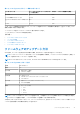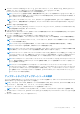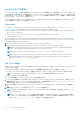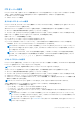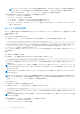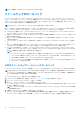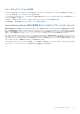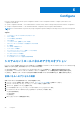Users Guide
Table Of Contents
- Lifecycle Controller ユーザーズガイド
- はじめに
- Lifecycle Controller の使用
- オペレーティングシステムの導入
- 監視
- ファームウェアアップデート
- Configure
- 保守
- 使いやすいシステムコンポーネント名
- セットアップユーティリティとブートマネージャの使用
- トラブルシューティングとよくあるお問い合わせ(FAQ)
ローカルドライブの使用
Lifecycle Controller では、ローカルで使用できる DVD や USB ドライブ、または仮想メディアを使用してファームウェアのアップデ
ートを実行することができます。この柔軟性により、ネットワークトラフィックが多いときも効率よくアップデートプロセスを実
行できます。アップデートレポジトリを選択すると、Lifecycle Controller が自動的に必要なアップデートを検出し、選択して特定し
たコンポーンネント上でアップデートを実行します。
ローカルドライブのレポジトリにアクセスするには、DVD または USB ドライブ上にレポジトリを作成して、それをサーバーにロ
ーカルで接続するか、仮想メディアを使用してください。
Using a DVD
Use either the Server Update Utility (SUU) DVDs or custom DVDs (SUU ISO downloaded from https://www.dell.com/support/
kbdoc/en-in/000123359 and written to a DVD) to perform the firmware updates. The available DVDs are:
● OpenManage SUU DVD to update all the server components such as Lifecycle Controller, Dell Diagnostics, BIOS, RAID controller, NIC,
iDRAC, and Power Supply Unit.
● Lifecycle Controller OS Driver Packs DVD (Windows only) to update the operating system driver packs.
To access the updates from a DVD:
1. Insert the appropriate DVD in the locally attached CD/DVD drive. Alternatively, insert the appropriate DVD in the client and use the
Virtual Media feature to access the attached CD/DVD drive. For more information, see the https://www.dell.com/idracmanuals から
入手可能な『iDRAC
ユーザーズ
ガイド
』.
2. From the Local Drive drop-down menu, select the drive that contains the updated DVD.
3. In the File Path or Update package path field, enter the location or subdirectory where the catalog is available.
NOTE: If the catalog file is located in the root folder, do not enter the file name in the File Path or Update package path field.
However, if the catalog file is located in a subdirectory, enter the subdirectory name.
NOTE: If the catalog file or DUP is downloaded from downloads.dell.com, do not copy them to a subdirectory.
NOTE: Lifecycle Controller allows 256 characters in a path that includes the file name and file extension. For example, if 56
characters are used for file name and extension, only 200 characters can be used for the path. Lifecycle Controller does not
support these characters -:, *,?,”,<,>,|,#,%,^, and SPACE.
USB ドライブの使用
レポジトリを SUU DVD から、または FTP の場所から USB ドライブにダウンロードした後、このドライブからアップデートにアク
セスすることができます。
USB ドライブへのリポジトリをダウンロードする前に、次の前提条件が満たされていることを確認してください。
● アップデートが [Dell Repository Manager] を使用してダウンロードされ、レポジトリが USB ドライブに作成されている。
メモ: レポジトリをすべてダウンロードするには、USB に 8 GB の空き容量があるようにしてください。
● USB ドライブをシステムに接続します。
USB ドライブを使用してアップデートを行うには、次の手順を実行します。
1. USB ドライブを管理下システムに挿入します。代わりに、USB ドライブをクライアント システムに挿入し、[仮想メディア]
機能を使用して USB ドライブにアクセスすることもできます。この機能の詳細については、https://www.dell.com/idracmanuals
から入手可能な『iDRAC
ユーザーズ
ガイド
』を参照してください。
2. [デバイスの選択] ドロップダウンメニューから、アップデート(DUP またはリポジトリ)を含む USB ドライブを選択しま
す。
3. [参照]をクリックしてファイルまたはアップデート パッケージを選択します。
メモ: カタログ ファイルまたは DUP を downloads.dell.com からダウンロードする場合は、それをサブディレクトリーにコ
ピーしないでください。
メモ: Lifecycle Controller では、パスに 256 文字まで使用できます。これにはファイル名とファイル拡張子が含まれます。
たとえば、ファイル名と拡張子に 56 文字が使用されている場合、パスには 200 文字までしか使用できません。Lifecycle
Controller では、:、*、?、”、<、>、|、#、%、^、およびスペースは使用できません。
34 ファームウェアアップデート