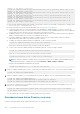Users Guide
Configuring local users
You can configure up to 16 local users in iDRAC with specific access permissions. Before you create an iDRAC user, verify if any
current users exist. You can set user names, passwords, and roles with the privileges for these users. The user names and
passwords can be changed using any of the iDRAC secured interfaces (that is, web interface, RACADM or WSMan). You can
also enable or disable SNMPv3 authentication for each user.
Configuring local users using iDRAC web interface
To add and configure local iDRAC users:
NOTE: You must have Configure Users permission to create an iDRAC user.
1. In the iDRAC Web interface, go to iDRAC Settings > User.
The Local Users page is displayed.
2. In the User ID column, select a user ID number and click Edit.
NOTE: User 1 is reserved for the IPMI anonymous user and you cannot change this configuration.
The User Configuration page is displayed.
3. Add User Account Settings and Advanced Settings details to configure the user account.
NOTE: Enable the user ID and specify the user name, password, and user role (access privileges) for the user. You can
also enable LAN privilege level, Serial port privilege level, serial over LAN status, SNMPv3 authentication, authentication
type and the privacy type for the user. For more information about the options, see the iDRAC Online Help.
4. Click Save. The user is created with the required privileges.
Configuring local users using RACADM
NOTE: You must be logged in as user root to execute RACADM commands on a remote Linux system.
You can configure single or multiple iDRAC users using RACADM.
To configure multiple iDRAC users with identical configuration settings, follow these procedures:
● Use the RACADM examples in this section as a guide to create a batch file of RACADM commands and then execute the
batch file on each managed system.
● Create the iDRAC configuration file and execute the racadm set command on each managed system using the same
configuration file.
If you are configuring a new iDRAC or if you have used the racadm racresetcfg command, then check for the default
iDRAC user name and password on the system badge. The racadm racresetcfg command resets the iDRAC to the default
values.
NOTE:
If SEKM is enabled on the server, then disable SEKM using the racadm sekm disable command before using
this command. This can avoid any storage devices being locked out which are secured by iDRAC, if SEKM settings are
erased from iDRAC by executing this command.
NOTE: Users can be enabled and disabled over time. As a result, a user may have a different index number on each iDRAC.
To verify if a user exists, type the following command once for each index (1–16):
racadm get iDRAC.Users.<index>.UserName
Several parameters and object IDs are displayed with their current values. The key field is iDRAC.Users.UserName=. If a
user name is displayed after =, that index number is taken.
NOTE:
You can utilize
racadm get -f <myfile.cfg>
144 Configuring user accounts and privileges