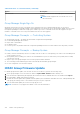Users Guide
● Model
● iDRAC Firmware Version
● Last Status Update
● Express Service Code
● iDRAC Connectivity
● Power State
● Operating System
● Service Tag
● Node ID
● iDRAC DNS Name
● BIOS Version
● CPU Details
● System Memory(MB)
● Location Details
NOTE: In case, you are using Internet Explorer, disable the Enhanced Security settings to successfully download the csv
file.
Discovered Servers View
After creating the local group, iDRAC group manager notifies all other iDRACs on the local network that a new group has been
created. For iDRACs to be displayed under Discovered Servers, group manager feature should be enabled in each iDRAC.
Discovered Servers View displays the list of the iDRACs detected on the same network, which can be part of any group. If an
iDRAC does not show up in the discovered systems list then the user must logon to the specific iDRAC and join the group. The
iDRAC that created the group will be shown as the only member in the essentials view until more iDRACs are joined to the
group.
NOTE:
Discovered servers view at the Group manager console allows you to onboard one or more servers listed in the view
in to that group. The progress of the activity can be tracked from GroupManager > Jobs. Alternatively you can logon to
the iDRAC and select the group you would like to onboard from the drop down list to join that group. You can access the
GroupManager welcome screen from iDRAC index page.
Table 38. Group onboard options
Option Description
Onboard and Change Login Select a specific row and select the Onboard and Change
Login option to get the newly discovered systems to the
group. You must provide the admin logon credentials for the
new systems to join the group. If the system has the default
password, you need to change it while onboarding it to a
group.
Group onboarding allows you to apply the same group alert
settings to the new systems.
Ignore Allows you to ignore the systems from the discovered servers
list, in case you do not want to add them in any group.
Un-Ignore Allows you to select the systems that you would like to
reinstate in the discovered servers list.
Rescan Allows you to scan and generate the list of discovered servers
at any time.
Jobs View
Jobs view allows the user to track the progress of a group job, helps with simple recovery steps to correct connectivity induced
failures. It also shows the history of the last group actions that were performed as an audit log. The user can use the jobs view
to track the progress of the action across the group or to cancel an action that is schedule to occur in the future. The Jobs view
allows the user to view the status of the last 50 jobs that have been run and any success or failures that has occurred.
iDRAC 9 Group Manager
187